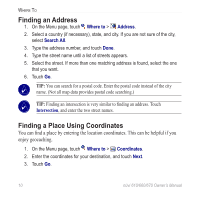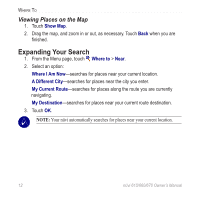Garmin nuvi 670 Owner's Manual - Page 18
Expanding Your Search, Viewing Places on the Map
 |
UPC - 753759068035
View all Garmin nuvi 670 manuals
Add to My Manuals
Save this manual to your list of manuals |
Page 18 highlights
Where To Viewing Places on the Map 1. Touch Show Map. 2. Drag the map, and zoom in or out, as necessary. Touch Back when you are finished. Expanding Your Search 1. From the Menu page, touch Where to > Near. 2. Select an option: Where I Am Now-searches for places near your current location. A Different City-searches for places near the city you enter. My Current Route-searches for places along the route you are currently navigating. My Destination-searches for places near your current route destination. 3. Touch OK. Note: Your nüvi automatically searches for places near your current location. 12 nüvi 610/660/670 Owner's Manual

1±
nüvi 610/660/670 Owner’s Manual
W
HERE
T
O
Viewing Places on the Map
1. Touch
Show Map
.
2.
Drag the map, and zoom in or out, as necessary. Touch
Back
when you are
finished.
Expanding Your Search
1.
From the Menu page, touch
Where to
>
Near
.
2. Select an option:
Where I Am Now
—searches for places near your current location.
A Different City
—searches for places near the city you enter.
My Current Route
—searches for places along the route you are currently
navigating.
My Destination
—searches for places near your current route destination.
3. Touch
OK
.
NOTE:
Your nüvi automatically searches for places near your current location.