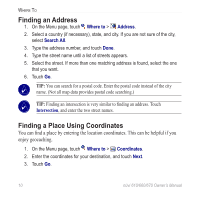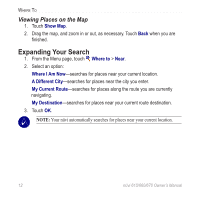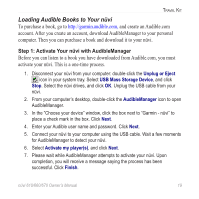Garmin nuvi 670 Owner's Manual - Page 21
Editing Saved Places, Going Home
 |
UPC - 753759068035
View all Garmin nuvi 670 manuals
Add to My Manuals
Save this manual to your list of manuals |
Page 21 highlights
Favorites If you want to change your home location after you have already set it, follow the procedure for "Editing Saved Places" below. Going Home After you set your home location, you can route to it at any time. Touch Where to > Go Home. Editing Saved Places You can change the name, symbol, or phone number of a saved place. 1. On the Menu page, touch Where to > Favorites. 2. Select the place you want to edit. 3. Touch Edit. 4. Touch the appropriate option, and make the changes. Deleting Saved Places 1. On the Menu page, touch Where to > 2. Select the place you want to delete. 3. Touch Edit > Delete > Yes. Favorites. nüvi 610/660/670 Owner's Manual 15
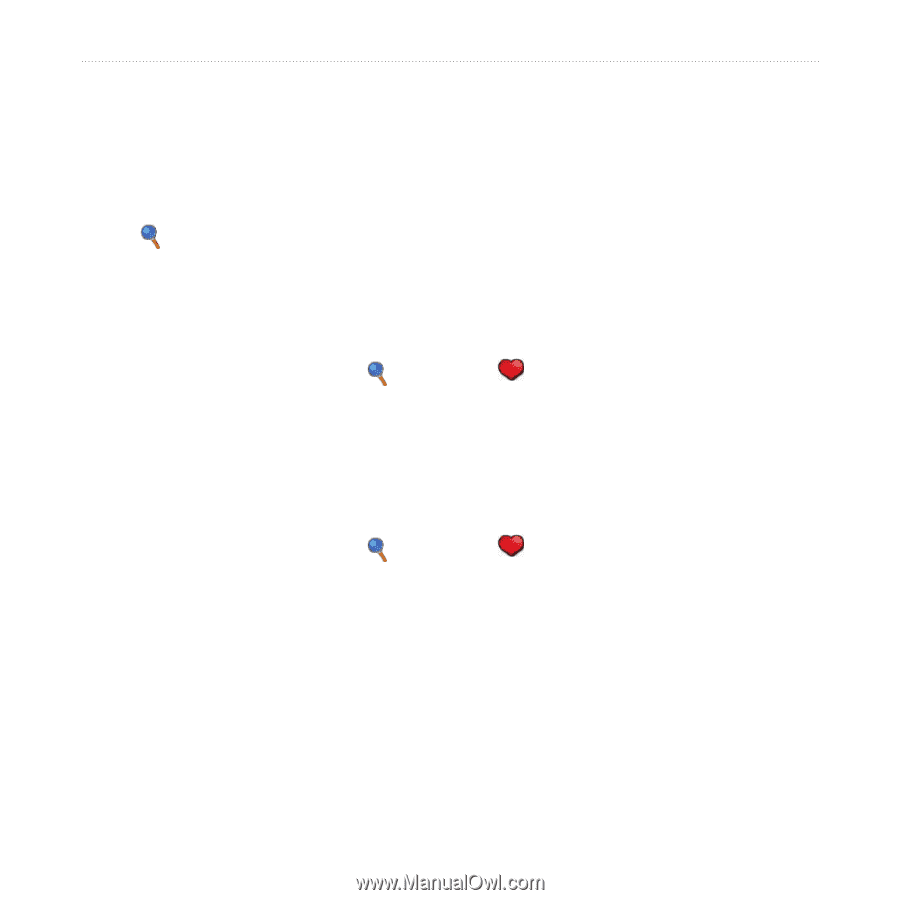
nüvi 610/660/670 Owner’s Manual
1´
F
AVORITES
If you want to change your home location after you have already set it, follow the
procedure for “Editing Saved Places” below.
Going Home
After you set your home location, you can route to it at any time.
Touch
Where to
>
Go Home
.
Editing Saved Places
You can change the name, symbol, or phone number of a saved place.
1.
On the Menu page, touch
Where to
>
Favorites
.
2.
Select the place you want to edit.
3. Touch
Edit
.
4.
Touch the appropriate option, and make the changes.
Deleting Saved Places
1.
On the Menu page, touch
Where to
>
Favorites
.
2.
Select the place you want to delete.
3. Touch
Edit >
Delete > Yes
.