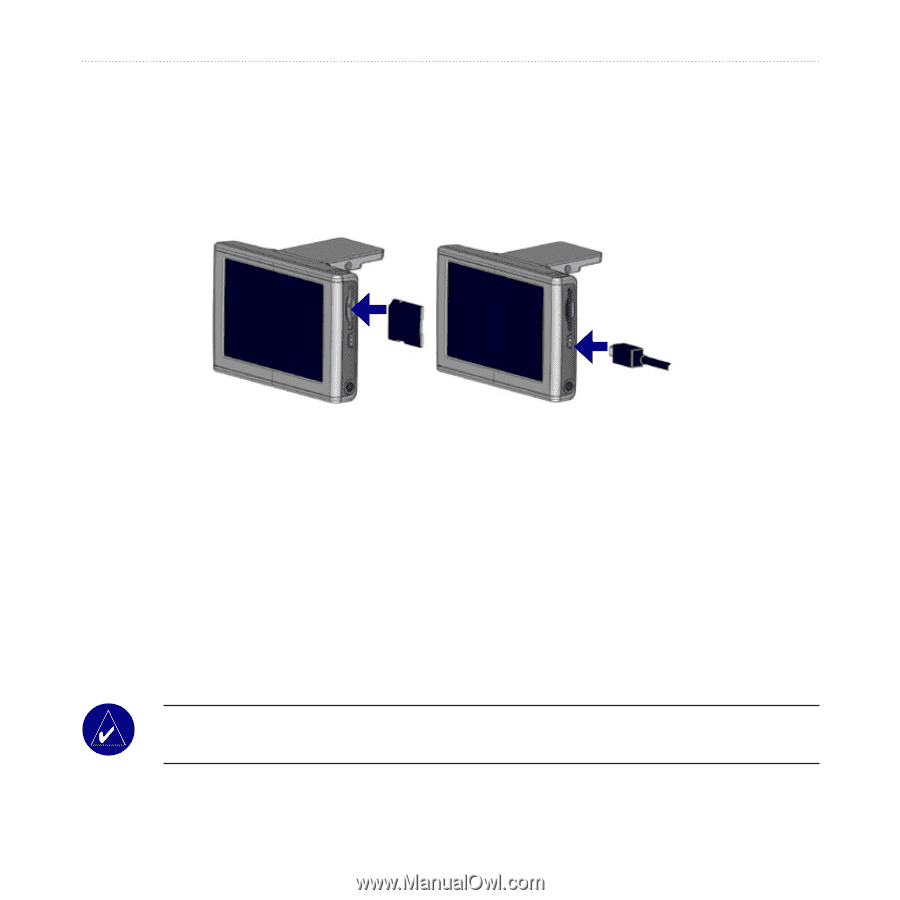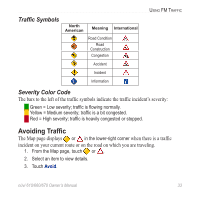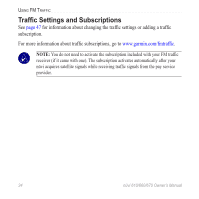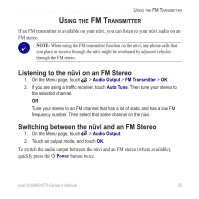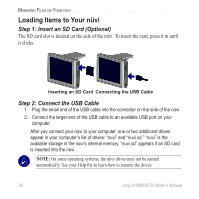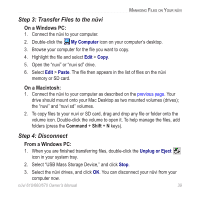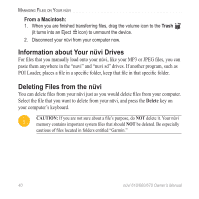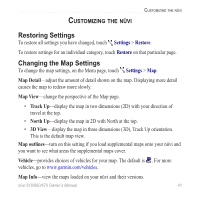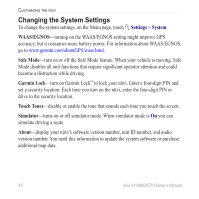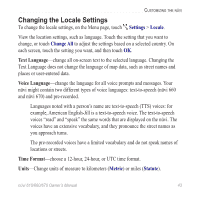Garmin nuvi 670 Owner's Manual - Page 44
Loading Items to Your nüvi, Step 1: Insert an SD Card Optional, Step 2: Connect the USB Cable
 |
UPC - 753759068035
View all Garmin nuvi 670 manuals
Add to My Manuals
Save this manual to your list of manuals |
Page 44 highlights
Managing Files on Your nüvi Loading Items to Your nüvi Step 1: Insert an SD Card (Optional) The SD card slot is located on the side of the nüvi. To insert the card, press it in until it clicks. Inserting an SD Card Connecting the USB Cable Step 2: Connect the USB Cable 1. Plug the small end of the USB cable into the connector on the side of the nüvi. 2. Connect the larger end of the USB cable to an available USB port on your computer. After you connect your nüvi to your computer, one or two additional drives appear in your computer's list of drives: "nuvi" and "nuvi sd." "nuvi" is the available storage in the nüvi's internal memory. "nuvi sd" appears if an SD card is inserted into the nüvi. Note: On some operating systems, the nüvi drives may not be named automatically. See your Help file to learn how to rename the drives. 38 nüvi 610/660/670 Owner's Manual