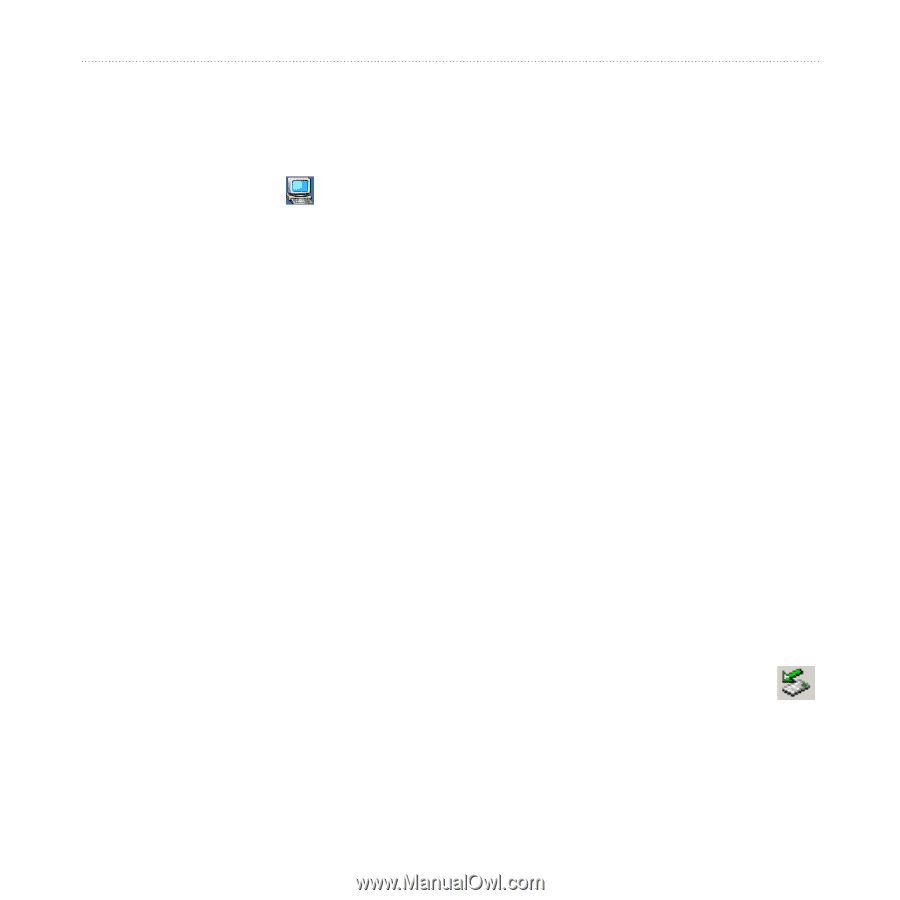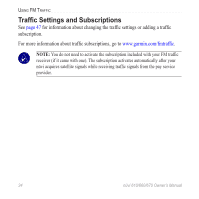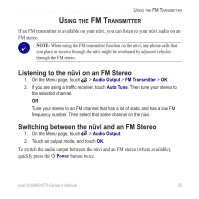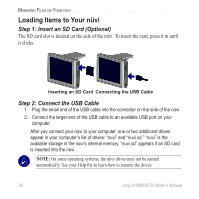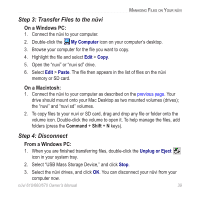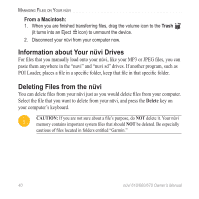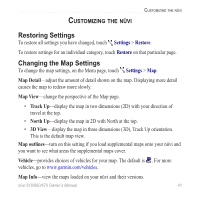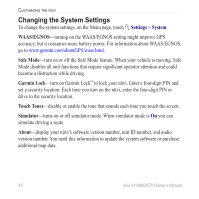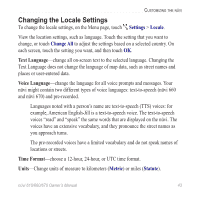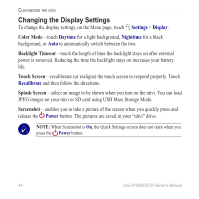Garmin nuvi 670 Owner's Manual - Page 45
Step 3: Transfer Files to the nüvi, Step 4: Disconnect, On a Windows PC, On a Macintosh
 |
UPC - 753759068035
View all Garmin nuvi 670 manuals
Add to My Manuals
Save this manual to your list of manuals |
Page 45 highlights
Managing Files on Your nüvi Step 3: Transfer Files to the nüvi On a Windows PC: 1. Connect the nüvi to your computer. 2. Double-click the My Computer icon on your computer's desktop. 3. Browse your computer for the file you want to copy. 4. Highlight the file and select Edit > Copy. 5. Open the "nuvi" or "nuvi sd" drive. 6. Select Edit > Paste. The file then appears in the list of files on the nüvi memory or SD card. On a Macintosh: 1. Connect the nüvi to your computer as described on the previous page. Your drive should mount onto your Mac Desktop as two mounted volumes (drives); the "nuvi" and "nuvi sd" volumes. 2. To copy files to your nuvi or SD card, drag and drop any file or folder onto the volume icon. Double-click the volume to open it. To help manage the files, add folders (press the Command + Shift + N keys). Step 4: Disconnect From a Windows PC: 1. When you are finished transferring files, double-click the Unplug or Eject icon in your system tray. 2. Select "USB Mass Storage Device," and click Stop. 3. Select the nüvi drives, and click OK. You can disconnect your nüvi from your computer now. nüvi 610/660/670 Owner's Manual 39