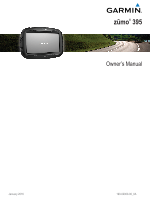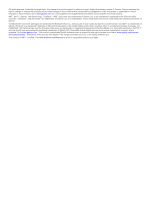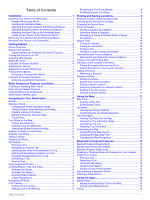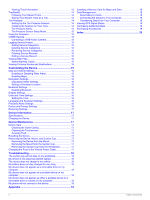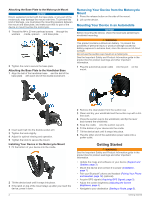Table of Contents
Installation
......................................................................
1
Mounting Your Device in a Motorcycle
.......................................
1
Powered Motorcycle Mount
...................................................
1
Installing the Handlebar Base
................................................
1
Attaching the Power Cables to the Motorcycle Mount
...........
1
Attaching the Base Plate to the Motorcycle Mount
................
2
Attaching the Base Plate to the Handlebar Base
...................
2
Installing Your Device in the Motorcycle Mount
.....................
2
Removing Your Device from the Motorcycle Mount
...................
2
Mounting Your Device in an Automobile
....................................
2
Getting Started
...............................................................
2
Device Overview
.........................................................................
3
Support and Updates
..................................................................
3
Updating Maps and Software with Garmin Express
..............
3
Turning the Device On or Off
......................................................
3
Acquiring GPS Signals
...............................................................
3
Status Bar Icons
.........................................................................
4
Using the On-Screen Buttons
.....................................................
4
Adjusting the Volume
..................................................................
4
Adjusting the Screen Brightness
................................................
4
Transportation Modes
.................................................................
4
Choosing a Transportation Mode
..........................................
4
Using the On-Screen Keyboard
..................................................
4
Using the Large Button Keyboard
..........................................
4
Rider Awareness Features and Alerts
..........................
4
Enabling or Disabling Rider Alerts
..............................................
4
Red Light and Speed Cameras
..................................................
4
Viewing Helmet Law Notifications
...............................................
5
Searching for Helmet Laws
.........................................................
5
Navigating to Your Destination
.....................................
5
Routes
........................................................................................
5
Starting a Route
..........................................................................
5
Changing the Route Calculation Mode
..................................
5
Taking a Route Using Adventurous Routing
..........................
5
Creating a Round-Trip Route
.................................................
5
Starting a Route by Using the Map
........................................
5
Going Home
...........................................................................
6
Your Route on the Map
...............................................................
6
Active Lane Guidance
............................................................
6
Viewing Turns and Directions
................................................
6
Viewing the Entire Route on the Map
....................................
6
Adding a Location to Your Route
................................................
6
Shaping Your Route
...................................................................
6
Taking a Detour
..........................................................................
6
Stopping the Route
.....................................................................
7
Trip Planner
................................................................................
7
Planning a Trip
.......................................................................
7
Navigating to a Saved Trip
.....................................................
7
Optimizing the Order of Destinations in a Trip
.......................
7
Editing and Reordering Locations in a Trip
............................
7
Changing Routing Options for a Trip
.....................................
7
Scheduling a Trip
...................................................................
7
Sharing Trips
..........................................................................
7
Using Suggested Routes
............................................................
7
Avoiding Delays, Tolls, and Areas
..............................................
8
Avoiding Toll Roads
...............................................................
8
Avoiding Toll Stickers
.............................................................
8
Avoiding Road Features
........................................................
8
Custom Avoidances
...............................................................
8
Navigating Off Road
...................................................................
8
Fuel Tracking
..............................................................................
8
Enabling Fuel Tracking
..........................................................
8
Setting a Low Fuel Warning
...................................................
8
Resetting the Fuel Tank Mileage
...........................................
8
Enabling Dynamic Fuel Stops
................................................
9
Finding and Saving Locations
......................................
9
Finding a Location Using the Search Bar
...................................
9
Viewing Search Results on the Map
...........................................
9
Changing the Search Area
.........................................................
9
Points of Interest
.........................................................................
9
Finding a Location by Category
.............................................
9
Searching Within a Category
.................................................
9
Navigating to Points of Interest Within a Venue
....................
9
Foursquare
...........................................................................
10
Search Tools
.............................................................................
10
Finding an Address
..............................................................
10
Finding an Intersection
.........................................................
10
Finding a City
.......................................................................
10
Finding a Location Using Coordinates
.................................
10
Viewing Recently Found Locations
..........................................
10
Clearing the List of Recently Found Locations
....................
10
Finding Your Last Parking Spot
................................................
10
Viewing Current Location Information
......................................
10
Finding Emergency Services and Fuel
................................
10
Getting Directions to Your Current Location
........................
10
Adding a Shortcut
.....................................................................
10
Removing a Shortcut
...........................................................
10
Saving Locations
......................................................................
10
Saving a Location
................................................................
10
Saving Your Current Location
..............................................
10
Editing a Saved Location
.....................................................
10
Assigning Categories to a Saved Location
..........................
11
Deleting a Saved Location
...................................................
11
Sharing a Saved Location
....................................................
11
Using the Map
...............................................................
11
Map Tools
.................................................................................
11
Viewing a Map Tool
.............................................................
11
Enabling Map Tools
.............................................................
11
Up Ahead
..................................................................................
11
Viewing Upcoming Locations
...............................................
11
Customizing the Up Ahead Categories
................................
11
Trip Information
.........................................................................
12
Viewing Trip Data from the Map
..........................................
12
Viewing the Trip Information Page
.......................................
12
Viewing the Trip Log
............................................................
12
Resetting Trip Information
....................................................
12
Customizing the Map
................................................................
12
Customizing the Map Layers
...............................................
12
Changing the Map Data Field
..............................................
12
Changing the Map Perspective
............................................
12
Bluetooth Connected Features
...................................
12
Bluetooth Feature Requirements
..............................................
12
Pairing Your Phone and Headset
.............................................
12
Bluetooth Feature Status Icons
................................................
12
Enabling or Disabling Bluetooth Features for Your Headset
....
12
Hands-Free Calling
...................................................................
13
Placing a Call
.......................................................................
13
Receiving a Call
...................................................................
13
Using the Call History
..........................................................
13
Using In-Call Options
...........................................................
13
Saving a Home Phone Number
...........................................
13
Disconnecting a Bluetooth Device
............................................
13
Deleting a Paired Phone
...........................................................
13
Using the Apps
.............................................................
13
Media Player
.............................................................................
13
Adding the Media Player Tool to the Map
............................
13
Changing the Media Source
................................................
13
Tracks
.......................................................................................
13
Table of Contents
i