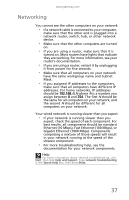Gateway DX4300 Gateway Desktop User's Guide - Page 45
Start, modem, Modems, Properties - review
 |
View all Gateway DX4300 manuals
Add to My Manuals
Save this manual to your list of manuals |
Page 45 highlights
www.gateway.com Help For more information about dialing properties, click Start, then click Help and Support. Type dialing in the Search Help box, then press ENTER. • Check for line noise (scratchy, crackling, or popping sounds), which is a common problem that can cause the modem to connect at a slower rate, interrupt downloads, or even disconnect. You can also call your telephone service and have the telephone line checked for noise or low line levels. • Try another telephone line (either a different telephone number in your house or a telephone line at a different location). If you can connect on this line, call your telephone service. You cannot connect to the Internet • The ISP may be having technical difficulties. Contact your ISP for technical support. • Review the troubleshooting information under "Internet and networking" on page 32. Your 56K modem does not connect at 56K Current FCC regulations restrict actual data transfer rates over public telephone lines to 53K. Other factors, such as line noise, telephone service provider equipment, or ISP limitations, may lower the speed even further. The modem is not recognized by your computer • Use the modem cable that came with your computer. Some telephone cables do not meet required cable standards and may cause problems with the modem connection. • Restart your computer. • Run Windows modem diagnostics. To run modem diagnostics: 1 Click (Start), type modem, then press ENTER. 2 Click the Modems tab, then click Properties. 35