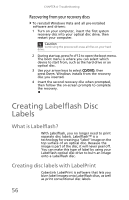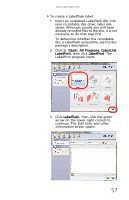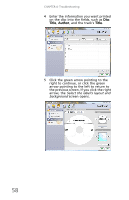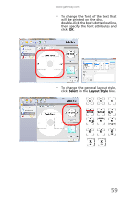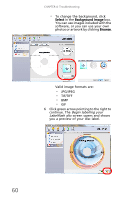Gateway DX4300 Gateway Desktop User's Guide - Page 71
The Labelflash
 |
View all Gateway DX4300 manuals
Add to My Manuals
Save this manual to your list of manuals |
Page 71 highlights
www.gateway.com 7 Click the gold CD button to continue. A message box tells you to insert an unlabeled Labelflash disc. 8 Make sure that an unlabeled Labelflash disc is in the Labelflash drive, label side down, then click Next. The Labelflash Wizard's settings screen opens. Tip The label side of most discs is the least "shiny" side. 9 Click Preview to see how the disc will look when printed. The Preview window opens. 10 Click Close. 11 Click Next to start the printing process. 61

www.gateway.com
61
7
Click the gold CD button to continue. A
message box tells you to insert an
unlabeled Labelflash disc.
8
Make sure that an unlabeled Labelflash
disc is in the Labelflash drive, label side
down
, then click
Next
. The Labelflash
Wizard’s settings screen opens.
9
Click
Preview
to see how the disc will look
when printed. The
Preview
window
opens.
10
Click
Close
.
11
Click
Next
to start the printing process.
Tip
The label side of most discs is the least “shiny” side.