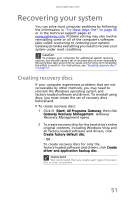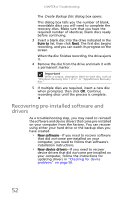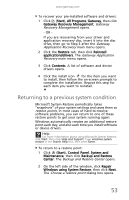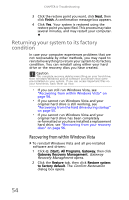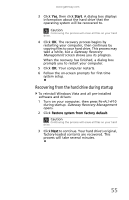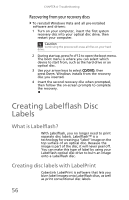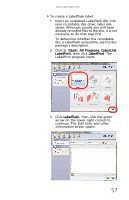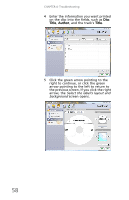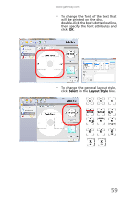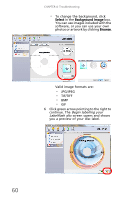Gateway DX4300 Gateway Desktop User's Guide - Page 66
Creating Labelflash Disc, Labels
 |
View all Gateway DX4300 manuals
Add to My Manuals
Save this manual to your list of manuals |
Page 66 highlights
CHAPTER 4: Troubleshooting Recovering from your recovery discs To reinstall Windows Vista and all pre-installed software and drivers: 1 Turn on your computer, insert the first system recovery disc into your optical disc drive, then restart your computer. Caution Continuing the process will erase all files on your hard drive. 2 During startup, press Fn+F12 to open the boot menu. The boot menu is where you can select which device to start from, such as the hard drive or an optical disc. 3 Use your arrow keys to select CD/DVD, then press ENTER. Windows installs from the recovery disc you inserted. 4 Insert the second recovery disc when prompted, then follow the on-screen prompts to complete the recovery. Creating Labelflash Disc Labels What is Labelflash? With Labelflash, you no longer need to print separate disc labels. Labelflash™ is a technology for creating a "label" image on the top surface of an optical disc. Because the image is part of the disc, it will never peel off. You can make this type of label by using your Labelflash optical disc drive to burn an image onto a Labelflash disc. Creating disc labels with LabelPrint CyberLink LabelPrint is software that lets you burn label images onto Labelflash discs, as well as print conventional disc labels. 56