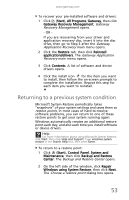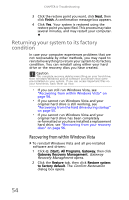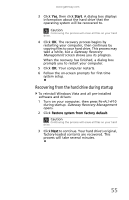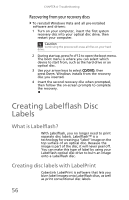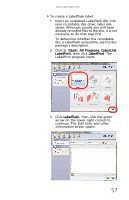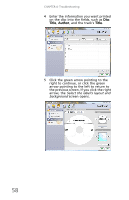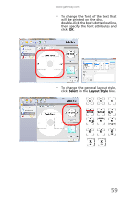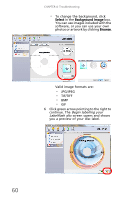Gateway DX4300 Gateway Desktop User's Guide - Page 68
Select the label's layout and, background
 |
View all Gateway DX4300 manuals
Add to My Manuals
Save this manual to your list of manuals |
Page 68 highlights
CHAPTER 4: Troubleshooting 4 Enter the information you want printed on the disc into the fields, such as Disc Title, Author, and the track's Title. 5 Click the green arrow pointing to the right to continue, or click the green arrow pointing to the left to return to the previous screen. If you click the right arrow, the Select the label's layout and background screen opens. 58

CHAPTER 4: Troubleshooting
58
4
Enter the information you want printed
on the disc into the fields, such as
Disc
Title
,
Author
, and the track’s
Title
.
5
Click the green arrow pointing to the
right to continue, or click the green
arrow pointing to the left to return to
the previous screen. If you click the right
arrow, the
Select the label’s layout and
background
screen opens.