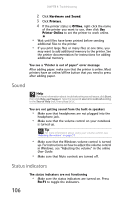Gateway MT6452 8511884 - Gateway Notebook Reference Guide for Windows Vista - Page 107
Networks (wireless), Start, Network, Properties
 |
View all Gateway MT6452 manuals
Add to My Manuals
Save this manual to your list of manuals |
Page 107 highlights
www.gateway.com You cannot connect to your home network • If your notebook is a member of a domain at your workplace, you may not be able to connect your notebook to your home network workgroup to access shared files or printers on your home network. You may, however, be able to access the Internet through your home network. Caution If your notebook was a member of a domain before you join a workgroup, it is disjoined from the domain and your computer account disabled. Contact your company computer department or network administrator for more information. • Every home network is unique. See the documentation that came with your network equipment for troubleshooting information. Networks (wireless) You turned wireless networking on, but it takes a while to connect • When wireless networking is turned on, it automatically scans for available connections. The scan can take approximately 30 seconds to complete. Your connection on the network seems intermittent or your wireless network is running slower than you expect • The speed of a wireless network is related to signal strength. Signal strength is affected by the distance between your wireless network devices, by radio interference, and by interference from natural obstructions such as walls, ceilings, floors, and doors. If your wireless network is running slower than you expect, you should check your network signal strength. If you find the signal strength is low, try moving to a new location to increase the signal strength. Important Note any antenna placement constraints in the access point user guide because the speed of a wireless network is related to signal strength. Signal strength is affected by the distance between your wireless network devices, by radio interference, and by interference from natural obstructions such as walls, floors, and doors. To check the signal strength: 1 Click (Start), right-click Network, then click Properties. The Network and Sharing Center window opens. 101