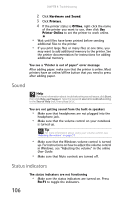Gateway MT6452 8511884 - Gateway Notebook Reference Guide for Windows Vista - Page 110
Pointing device, Power
 |
View all Gateway MT6452 manuals
Add to My Manuals
Save this manual to your list of manuals |
Page 110 highlights
CHAPTER 9: Troubleshooting Pointing device See "Touchpad" on page 107. Power Your notebook is not working on AC power • Make sure that your AC power adapter is connected correctly to your notebook. Tip For instructions on connecting the AC power adapter, see "Connecting the AC adapter" on page 16. • If your notebook is plugged into a surge protector, make sure that the surge protector is connected securely to an electrical outlet, turned on, and working correctly. To test the outlet, plug a working device, such as a lamp, into the outlet and turn it on. • Make sure that the AC power adapter cables are free from cuts or damage. Replace any damaged cables. Your notebook is not working on battery power • Check the power management settings. Tip For more information about using power management settings, see "Changing notebook power settings" on page 56. • Make sure that the battery is installed correctly. Tip For instructions on inserting your battery, see "Changing batteries" on page 51. • Make sure that the battery is fully recharged. Tip For more information about recharging the battery, see "Recharging the battery" on page 51. • Make sure that the battery is calibrated correctly. Tip For instructions on recalibrating your battery, see "Recalibrating the battery" on page 52. • Let the battery return to room temperature. 104