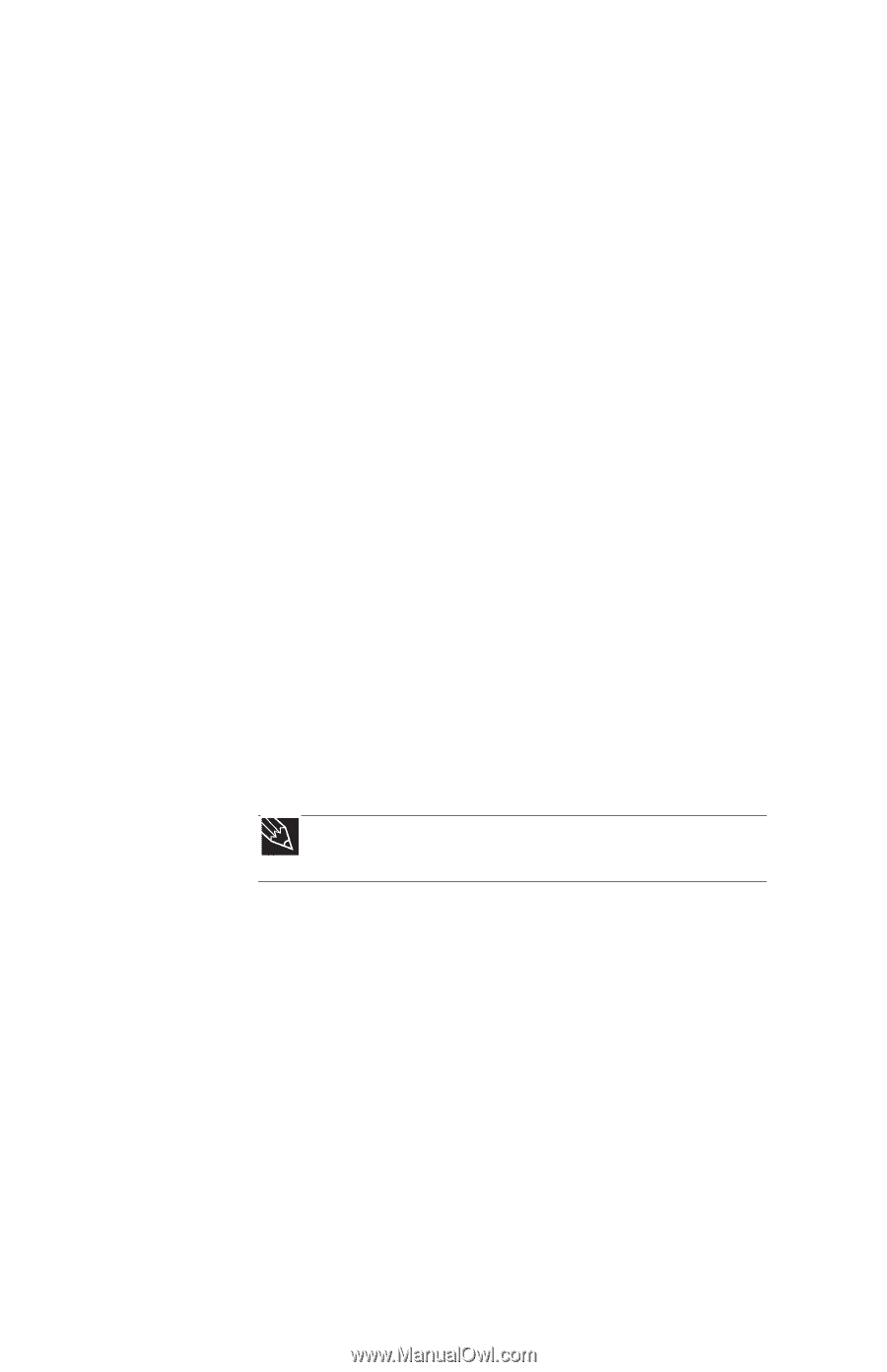Gateway MT6452 8511884 - Gateway Notebook Reference Guide for Windows Vista - Page 92
DVD drives
 |
View all Gateway MT6452 manuals
Add to My Manuals
Save this manual to your list of manuals |
Page 92 highlights
CHAPTER 9: Troubleshooting DVD drives Your notebook does not recognize a disc • The disc may not be seated correctly in the tray. When you place a disc on the tray, make sure that you press the disc firmly onto the spindle so the retainers hold the disc in place. • Make sure that the disc label is facing up, then try again. • If you are trying to play a DVD, make sure that you have a DVD drive. For more information, see "Identifying drive types" on page 36. • Try a different disc. Occasionally discs are flawed and cannot be read by the drive. • Some music CDs have copy protection software. You may not be able to play these CDs on your notebook. • Your notebook may be experiencing some temporary memory problems. Shut down and restart your notebook. • Clean the disc. For more information, see "Cleaning CDs or DVDs" on page 68. An audio CD does not produce sound • Make sure that the CD label is facing up, then try again. • Some music CDs have copy protection software. You may not be able to play these CDs on your notebook. • Make sure that the volume control on your notebook is turned up. Tip For more information about using your volume control, see "Adjusting the volume" on page 31. • Make sure that the Windows volume control is turned up. For instructions on how to adjust the volume control in Windows, see "Adjusting the volume" in the online User Guide. • Make sure that Mute controls are turned off. • Make sure that headphones are not plugged into the headphone jack on the notebook. • If you are using powered speakers, make sure that they are plugged in and turned on. • Clean the disc. For more information, see "Cleaning CDs or DVDs" on page 68. 86