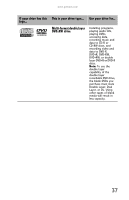Gateway MT6452 8511884 - Gateway Notebook Reference Guide for Windows Vista - Page 47
Installing a printer or other peripheral device - s video port
 |
View all Gateway MT6452 manuals
Add to My Manuals
Save this manual to your list of manuals |
Page 47 highlights
www.gateway.com 5 Release the eject button by pressing the PC Card eject button once. 6 Eject the PC Card by pressing the eject button again. Installing a printer or other peripheral device Your notebook has one or more of the following ports: IEEE 1394 (also known as Firewire® or i.Link®), Universal Serial Bus (USB), and S-Video (digital video). You use these ports to connect peripheral devices such as printers, scanners, and digital cameras to your notebook. Important Before you install a printer, scanner, or other peripheral device, see the device documentation and installation instructions. IEEE 1394 and USB ports support plug-and-play and hot swapping, which means that your notebook will usually recognize such a device whenever you plug it into the appropriate port. When you use an IEEE 1394 or USB device for the first time, your notebook will prompt you to install any software the device needs. After doing this, you can disconnect and reconnect the device at any time. Help For more information about installing peripheral devices, click Start, then click Help and Support. Type the keyword installing devices in the Search Help box, then press ENTER. 41