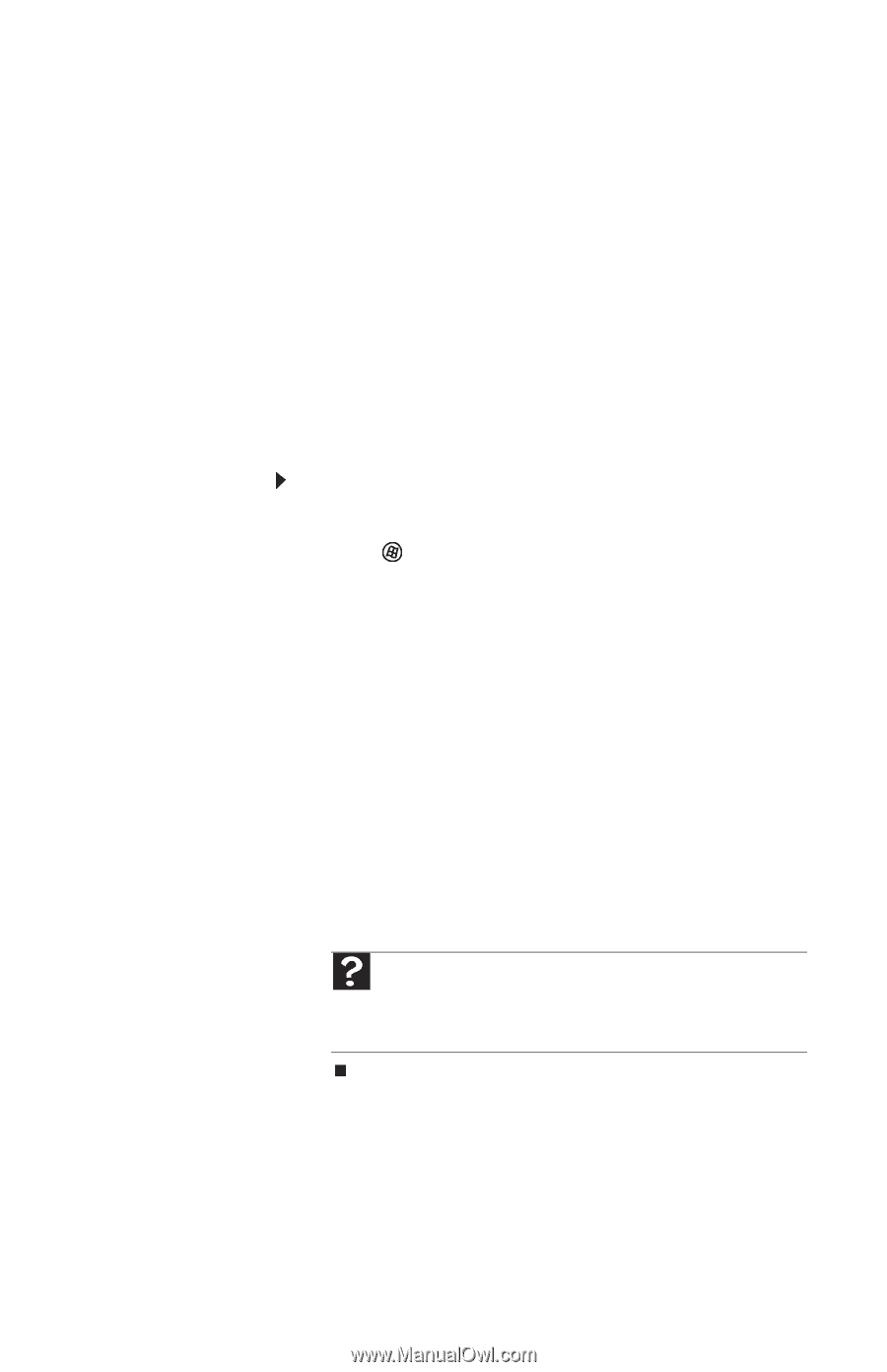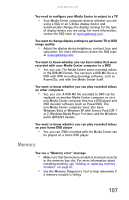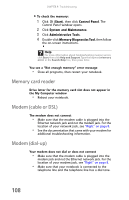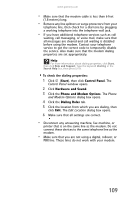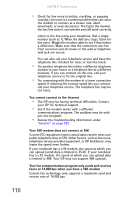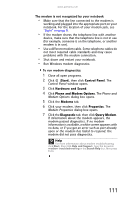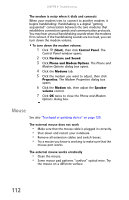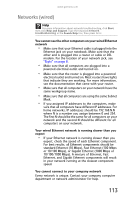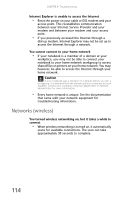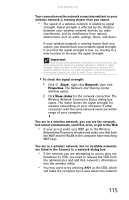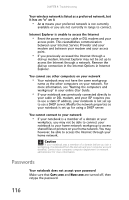Gateway MT6452 8512152 - Gateway Notebook Reference Guide for Windows Vista - Page 117
Start, Control Panel, Hardware and Sound, Phone and Modem Options, Modems, Properties, Diagnostic
 |
View all Gateway MT6452 manuals
Add to My Manuals
Save this manual to your list of manuals |
Page 117 highlights
www.gateway.com The modem is not recognized by your notebook • Make sure that the line connected to the modem is working and plugged into the appropriate port on your notebook. For the location of your modem jack, see "Right" on page 8. • If the modem shares the telephone line with another device, make sure that the telephone line is not in use (for example, someone is on the telephone, or another modem is in use). • Use a different modem cable. Some telephone cables do not meet required cable standards and may cause problems with the modem connection. • Shut down and restart your notebook. • Run Windows modem diagnostics. To run modem diagnostics: 1 Close all open programs. 2 Click (Start), then click Control Panel. The Control Panel window opens. 3 Click Hardware and Sound. 4 Click Phone and Modem Options. The Phone and Modem Options dialog box opens. 5 Click the Modems tab. 6 Click your modem, then click Properties. The Modem Properties dialog box opens. 7 Click the Diagnostic tab, then click Query Modem. If information about the modem appears, the modem passed diagnostics. If no modem information is available, a white screen appears with no data, or if you get an error such as port already open or the modem has failed to respond, the modem did not pass diagnostics. Help For more information about modem troubleshooting, click Start, then click Help and Support. Type the keyword modem troubleshooting in the Search Help box, then press ENTER. 111