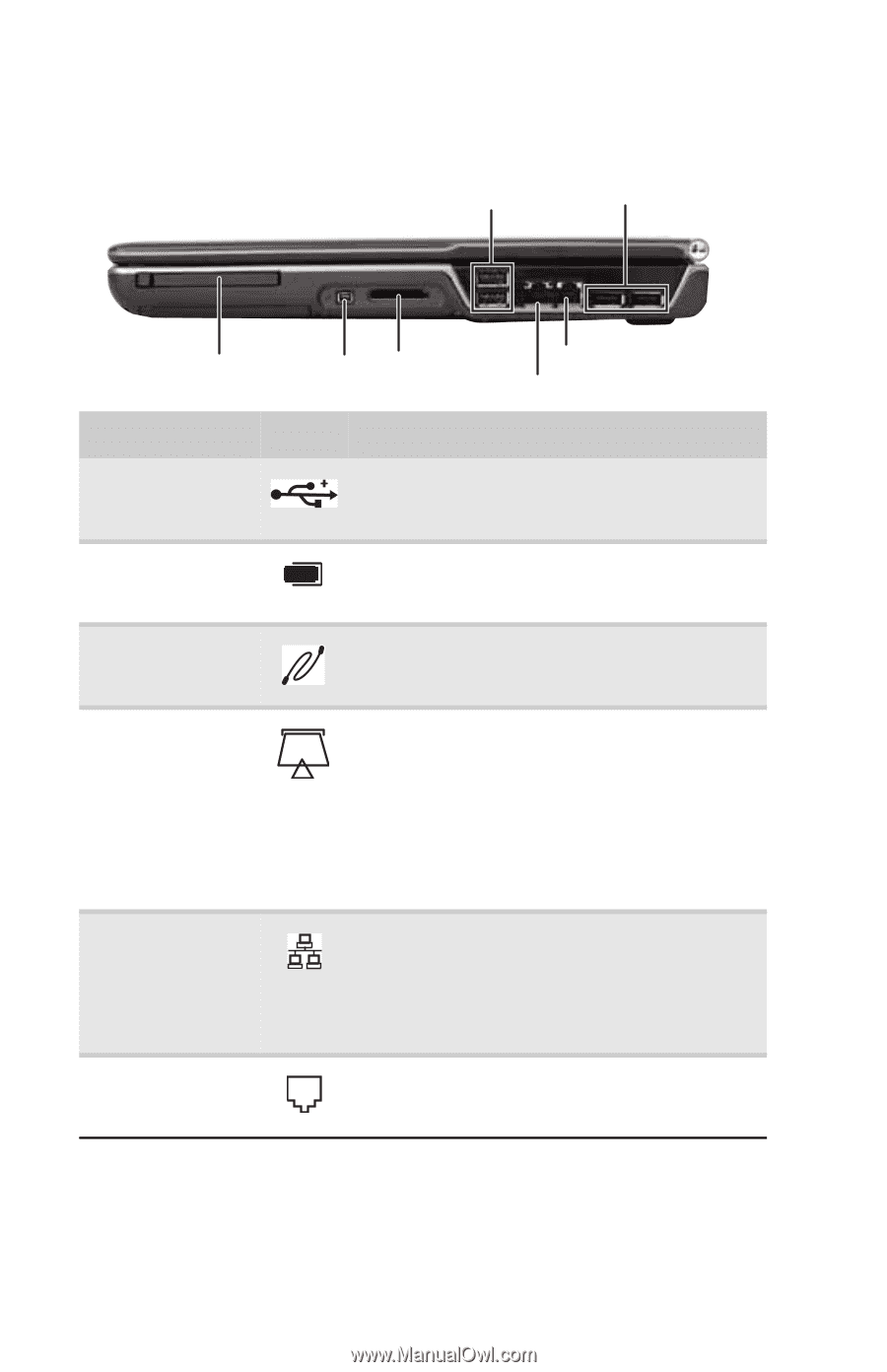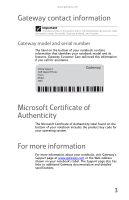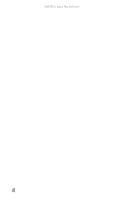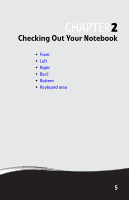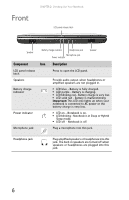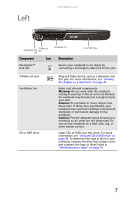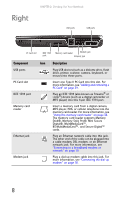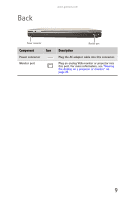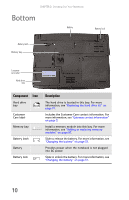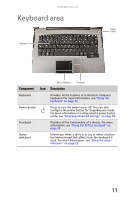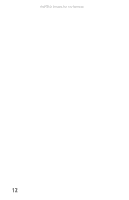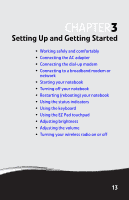Gateway MT6452 8512152 - Gateway Notebook Reference Guide for Windows Vista - Page 14
Right
 |
View all Gateway MT6452 manuals
Add to My Manuals
Save this manual to your list of manuals |
Page 14 highlights
Right CHAPTER 2: Checking Out Your Notebook USB ports USB ports PC Card slot IEEE 1394 port Memory card reader Modem jack Ethernet jack Component Icon Description USB ports PC Card slot IEEE 1394 port Memory card reader Plug USB devices (such as a diskette drive, flash drive, printer, scanner, camera, keyboard, or mouse) into these ports. Insert one Type II PC Card into this slot. For more information, see "Adding and removing a PC Card" on page 39. Plug an IEEE 1394 (also known as Firewire® or i.Link®) device (such as a digital camcorder or MP3 player) into this 4-pin IEEE 1394 port. Insert a memory card from a digital camera, MP3 player, PDA, or cellular telephone into the memory card reader. For more information, see "Using the memory card reader" on page 38. The memory card reader supports Memory Stick®, Memory Stick Pro®, Mini Secure Digital®, MultiMediaCard™, RS-MultiMediaCard™, and Secure Digital™ cards. Ethernet jack Modem jack Plug an Ethernet network cable into this jack. The other end of the cable can be plugged into a cable modem, DSL modem, or an Ethernet network jack. For more information, see "Connecting to a broadband modem or network" on page 19. Plug a dial-up modem cable into this jack. For more information, see "Connecting the dial-up modem" on page 18. 8