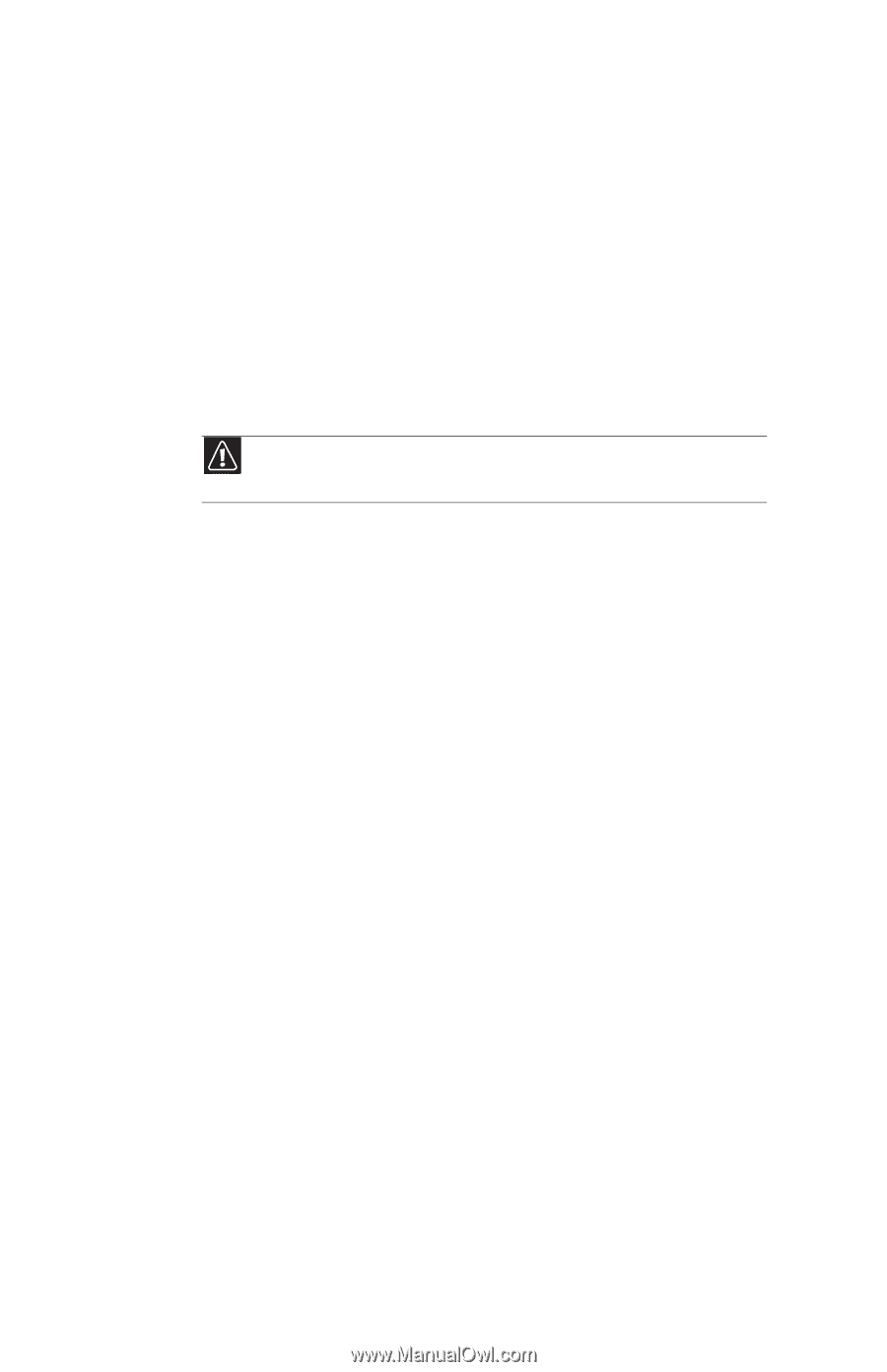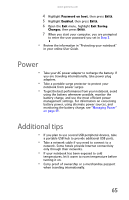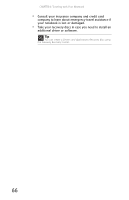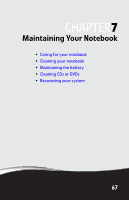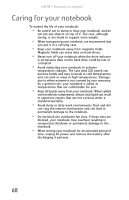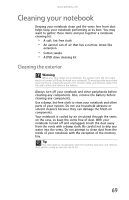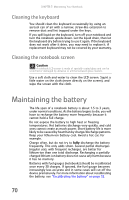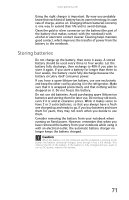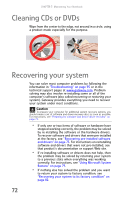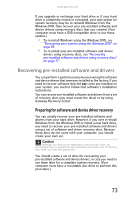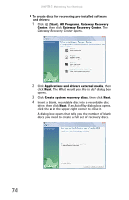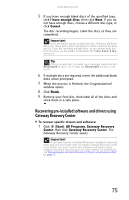Gateway MT6452 8512152 - Gateway Notebook Reference Guide for Windows Vista - Page 76
Cleaning the keyboard, Cleaning the notebook screen, Maintaining the battery - lcd screen replacement
 |
View all Gateway MT6452 manuals
Add to My Manuals
Save this manual to your list of manuals |
Page 76 highlights
CHAPTER 7: Maintaining Your Notebook Cleaning the keyboard You should clean the keyboard occasionally by using an aerosol can of air with a narrow, straw-like extension to remove dust and lint trapped under the keys. If you spill liquid on the keyboard, turn off your notebook and turn the notebook upside down. Let the liquid drain, then let the keyboard dry before trying to use it again. If the keyboard does not work after it dries, you may need to replace it. A replacement keyboard may not be covered by your warranty. Cleaning the notebook screen Caution A notebook LCD screen is made of specially coated glass and can be scratched or damaged by abrasive or ammonia-based glass cleaners. Use a soft cloth and water to clean the LCD screen. Squirt a little water on the cloth (never directly on the screen), and wipe the screen with the cloth. Maintaining the battery The life span of a notebook battery is about 1.5 to 3 years, under normal conditions. As the battery begins to die, you will have to recharge the battery more frequently because it cannot hold a full charge. Do not expose the battery to high heat or freezing temperatures. Hot batteries discharge very quickly, and cold ones cannot create as much power. Short battery life is more likely to be caused by heat than by charge/discharge patterns. Keep your lithium-ion battery cool. Avoid a hot car, for example. Charge often, but do not try to fully discharge the battery frequently. This only adds strain. Several partial discharges (regular use), with frequent recharges, are better for lithium-ion than one total discharge. Recharging a partially charged lithium-ion battery does not cause any harm because it has no memory. Batteries with fuel gauges (notebooks) should be recalibrated once every 30 charges. If ignored, the fuel gauge becomes increasingly less accurate and in some cases will cut off the device prematurely. For more information about recalibrating the battery, see "Recalibrating the battery" on page 52. 70