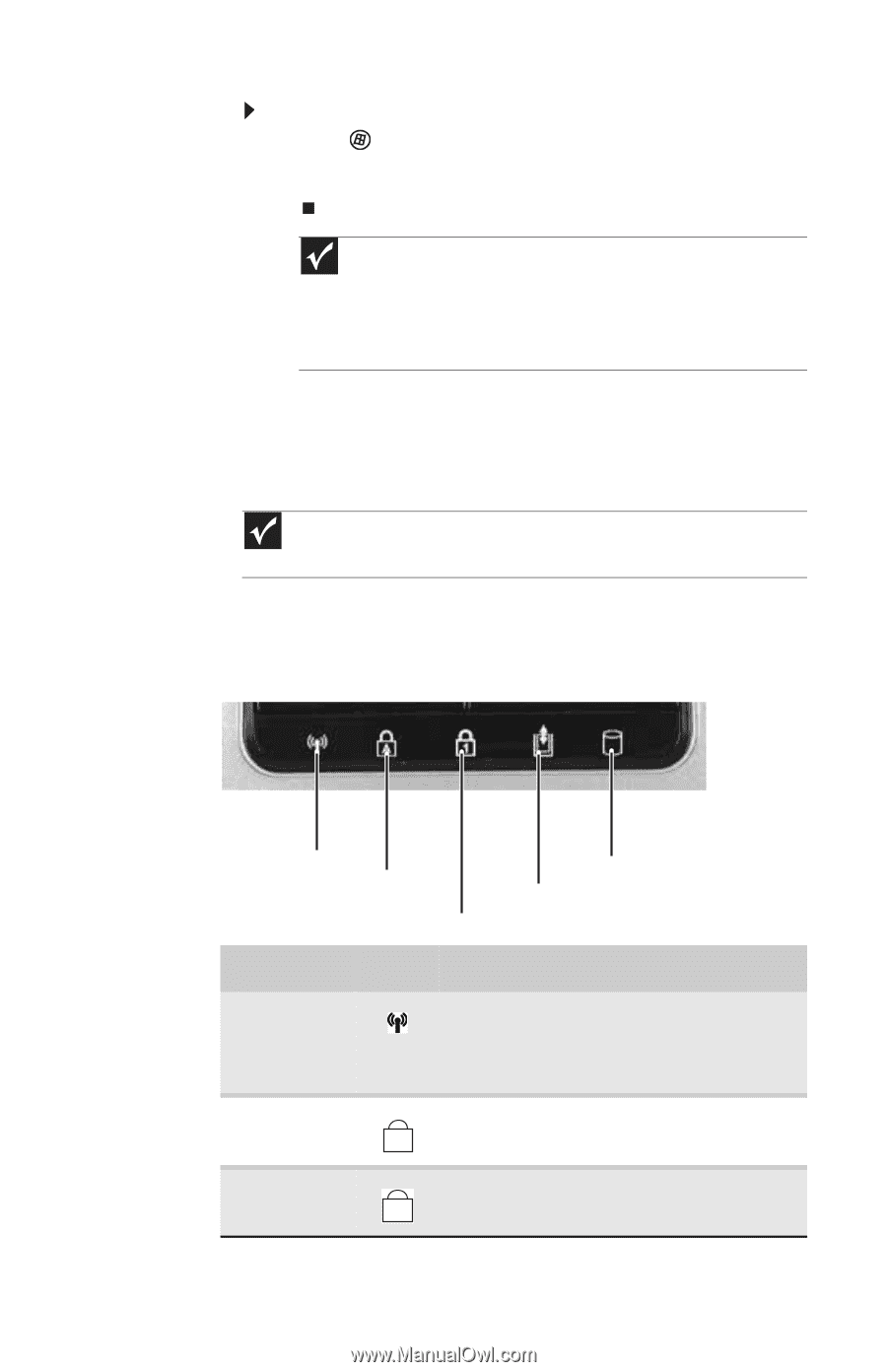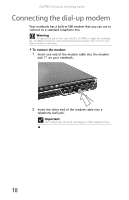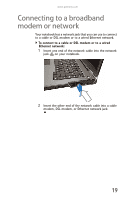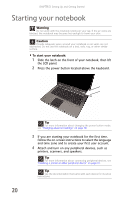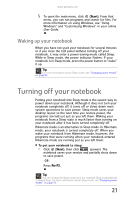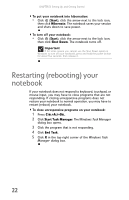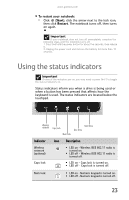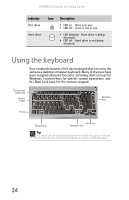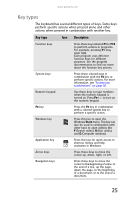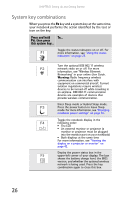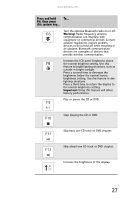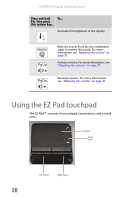Gateway MT6452 8512152 - Gateway Notebook Reference Guide for Windows Vista - Page 29
Using the status indicators
 |
View all Gateway MT6452 manuals
Add to My Manuals
Save this manual to your list of manuals |
Page 29 highlights
www.gateway.com To restart your notebook: • Click (Start), click the arrow next to the lock icon, then click Restart. The notebook turns off, then turns on again. Important If your notebook does not turn off immediately, complete the following steps until the notebook turns off: 1. Press and hold the power button for about five seconds, then release it. 2. Unplug the power cord and remove the battery for more than 10 seconds. Using the status indicators Important If none of the indicators are on, you may need to press FN+F1 to toggle the status indicators on. Status indicators inform you when a drive is being used or when a button has been pressed that affects how the keyboard is used. The status indicators are located below the touchpad. Wireless network Caps lock Num lock Hard drive Disc drive Indicator Icon Description Wireless network (optional) ■ LED on - Wireless IEEE 802.11 radio is turned on. ■ LED off - Wireless IEEE 802.11 radio is turned off. Caps lock ■ LED on - Caps lock is turned on. A ■ LED off - Caps lock is turned off. Num lock ■ LED on - Numeric keypad is turned on. 1 ■ LED off - Numeric keypad is turned off. 23