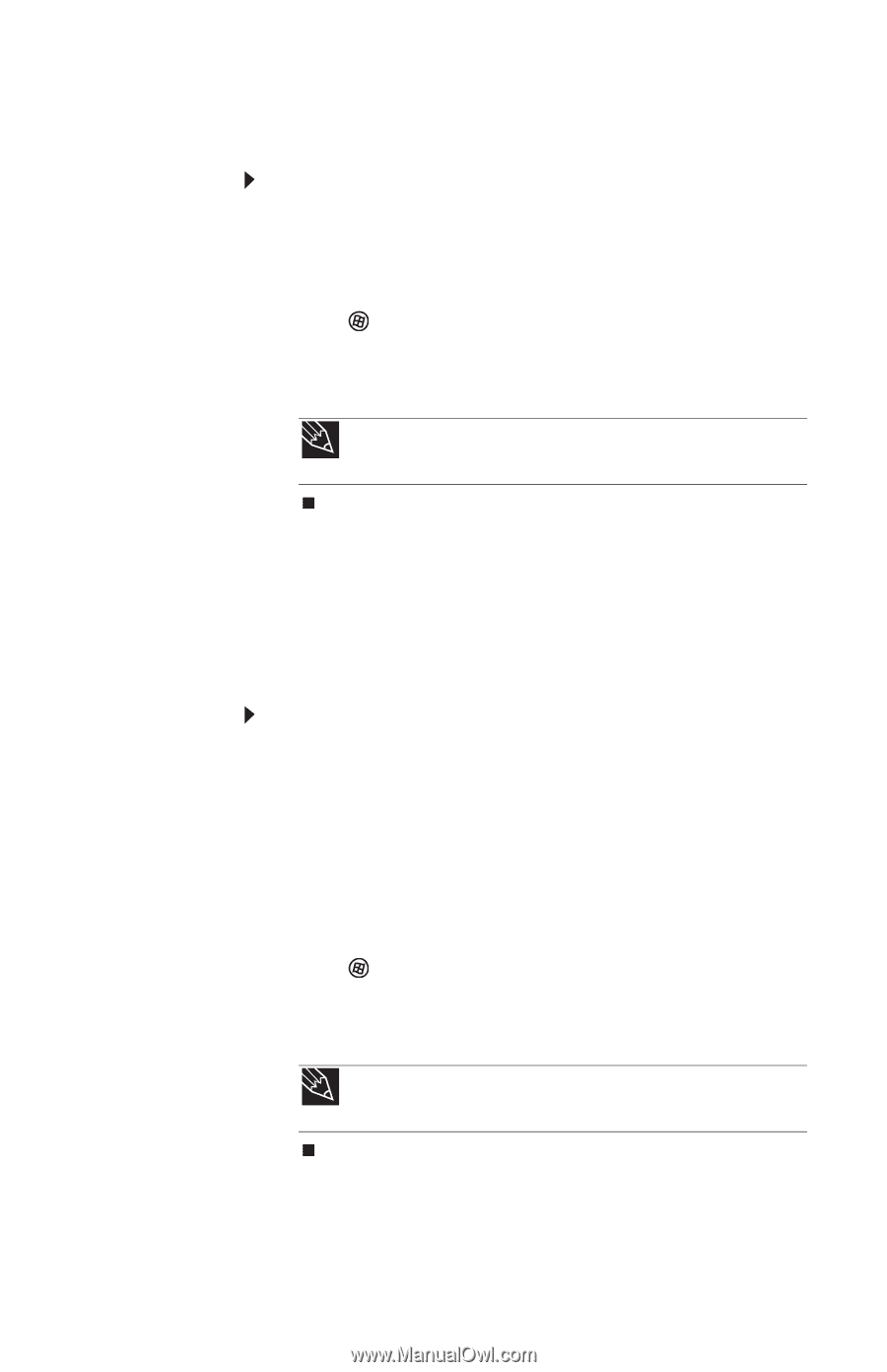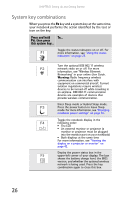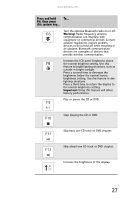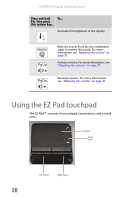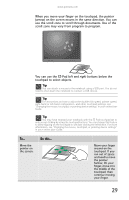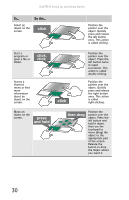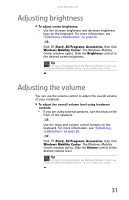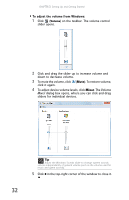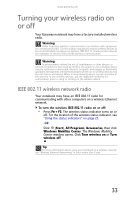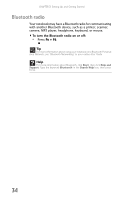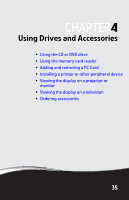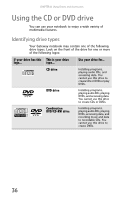Gateway MT6452 8512152 - Gateway Notebook Reference Guide for Windows Vista - Page 37
Adjusting brightness, Adjusting the volume
 |
View all Gateway MT6452 manuals
Add to My Manuals
Save this manual to your list of manuals |
Page 37 highlights
www.gateway.com Adjusting brightness To adjust screen brightness: • Use the increase brightness and decrease brightness keys on the keyboard. For more information, see "System key combinations" on page 26. -ORClick (Start), All Programs, Accessories, then click Windows Mobility Center. The Windows Mobility Center window opens. Slide the Brightness control to the desired screen brightness. Tip For more information about the Windows Mobility Center, see "Using the Windows Mobility Center" in your online User Guide. Adjusting the volume You can use the volume control to adjust the overall volume of your notebook. To adjust the overall volume level using hardware controls: • If you are using external speakers, turn the knob on the front of the speakers. -ORUse the mute and volume control buttons on the keyboard. For more information, see "System key combinations" on page 26. -ORClick (Start), All Programs, Accessories, then click Windows Mobility Center. The Windows Mobility Center window opens. Slide the Volume control to the desired volume level. Tip For more information about the Windows Mobility Center, see "Using the Windows Mobility Center" in your online User Guide. 31