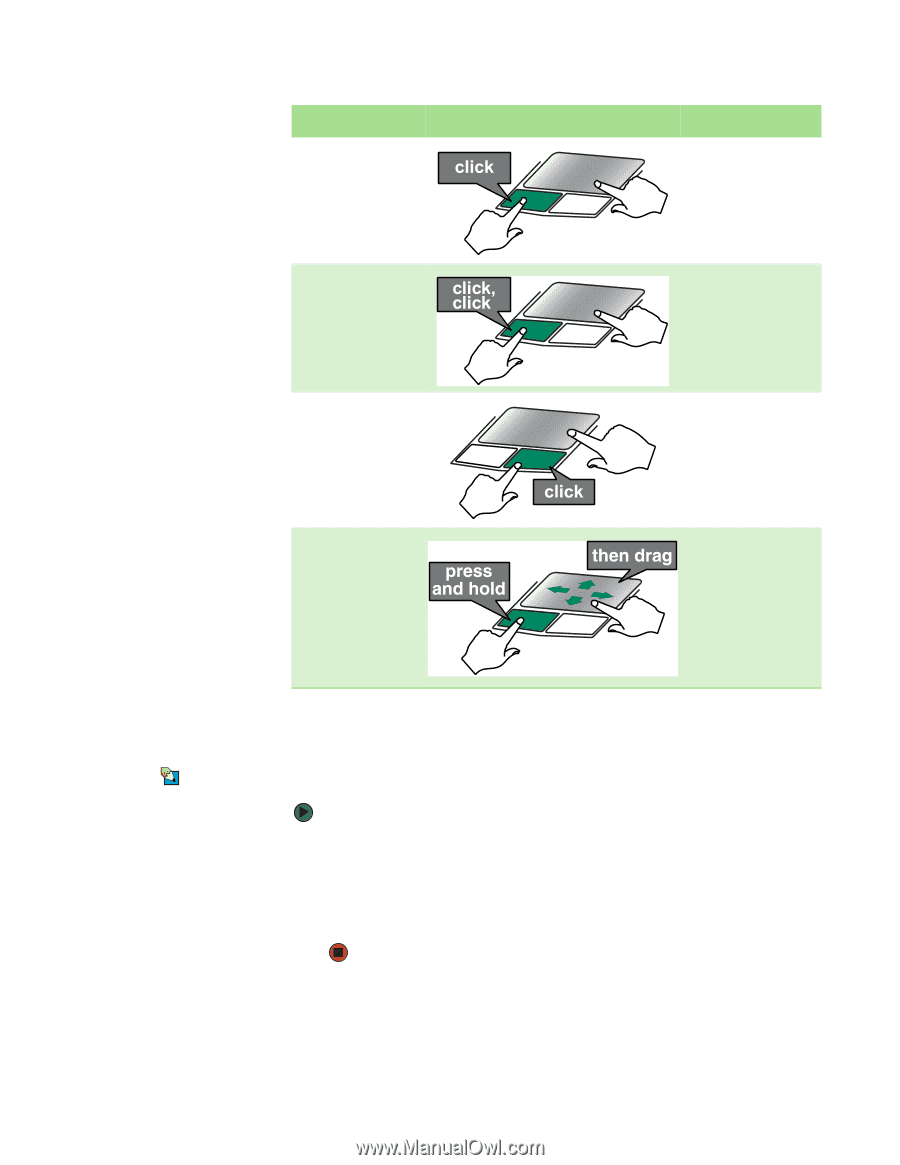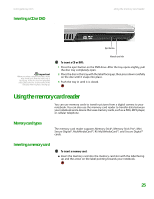Gateway MX6920h 8511369 - Gateway Notebook Hardware Reference - Page 26
Adjusting the volume
 |
View all Gateway MX6920h manuals
Add to My Manuals
Save this manual to your list of manuals |
Page 26 highlights
CHAPTER 2: Checking Out Your Gateway Notebook To... Do this... Select an object on the screen. Starta programoropen a file or folder. Access a shortcut menu or find more information about an object on the screen. www.gateway.com Position the pointer over the object. Quickly press and release the left button once. This action is called clicking. Position the pointer over the object. Press the left button twice in rapid succession. This action is called double-clicking. Position the pointer over the object. Quickly press and release the right button once. This action is called right-clicking. Move an object on the screen. Position the pointer over the object. Press the left button and hold it down, then use the touchpad to move (drag) the object to the appropriate part of the screen. Release the button to drop the object where you want it. Adjusting the volume Tips & Tricks For instructions on how to adjust the volume in Windows, see "Adjusting the Volume" in the online User Guide. You can use the volume control to adjust the overall volume of your notebook. To adjust the overall volume level using hardware controls: ■ If you are using external speakers, turn the knob on the front of the speakers. -OR- Use the mute and volume control buttons on the keyboard. For more information, see "System key combinations" on page 19. 22