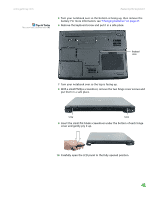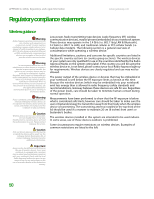Gateway MX6920h 8511369 - Gateway Notebook Hardware Reference - Page 49
Installing the keyboard
 |
View all Gateway MX6920h manuals
Add to My Manuals
Save this manual to your list of manuals |
Page 49 highlights
www.gateway.com Replacing the keyboard 21 Slide the black keyboard connector clip to the front of your notebook and remove the cable. Be careful not to touch or damage any other components. Keyboard connector clip Installing the keyboard Important The keyboard cable is correctly oriented if it is not twisted. To install the keyboard: 1 Place the new keyboard keys-down on your notebook with the space bar away from you. 2 Make sure the black keyboard connector clip is fully moved toward the front of your notebook, insert the cable into the connector, then slide the black clip to lock the connector in place. 3 Rotate the keyboard toward the LCD panel until the keyboard is almost face-up. 45

Replacing the keyboard
www.gateway.com
45
21
Slide the black keyboard connector clip to the front of your notebook and
remove the cable. Be careful not to touch or damage any other
components.
Installing the keyboard
To install the keyboard:
1
Place the new keyboard
keys-down
on your notebook with the space bar
away from you.
Important
The keyboard cable is correctly oriented if
it is not twisted.
2
Make sure the black keyboard connector clip is fully moved toward the
front of your notebook, insert the cable into the connector, then slide the
black clip to lock the connector in place.
3
Rotate the keyboard toward the LCD panel until the keyboard is
almost face-up.
Keyboard
connector
clip