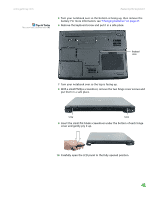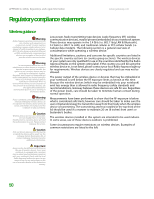Gateway MX6920h 8511369 - Gateway Notebook Hardware Reference - Page 50
Step 17, Step 16, Step 15
 |
View all Gateway MX6920h manuals
Add to My Manuals
Save this manual to your list of manuals |
Page 50 highlights
CHAPTER 3: Maintaining and Upgrading Your Notebook www.gateway.com 4 Insert the tabs on the front edge of the keyboard into the slots under the palm rest. You may need to press down on the keyboard keys along the front edge of the keyboard to seat the retaining tabs into their corresponding slots. Caution If the cover is not correctly replaced, your notebook could be damaged when you try to close the LCD panel. 5 Gently press the keyboard down until it is flat all the way across. The keyboard should easily fall into place. Be careful to not damage the LCD panel. 6 Replace the keyboard cover. Press down on the cover in several places until it clicks in place. The cover is correctly mounted when you can run your finger along the cover and find no loose spots. The cover should be flat all the way across. 7 Close the LCD panel, then replace the two hinge cover screws. 8 Turn your notebook over so the bottom is facing up. 9 If you removed screws in Step 17, replace them. 10 If you removed the mini-PCI bay cover in Step 16, replace it, then tighten the screw. 11 If you removed the memory bay cover in Step 15, replace it, then tighten the screws. 12 Replace the keyboard screw. 13 Insert the battery, then turn your notebook over. 14 Connect the power adapter, the modem cable, and the network cable, then turn on your notebook. 46