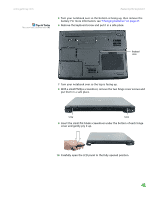Gateway MX6920h 8511369 - Gateway Notebook Hardware Reference - Page 41
Replace the keyboard screw.
 |
View all Gateway MX6920h manuals
Add to My Manuals
Save this manual to your list of manuals |
Page 41 highlights
www.gateway.com Replacing the DVD drive 11 Insert a straightened paper clip into the DVD drive's manual eject hole, push in the paper clip to eject the drive tray, then pull the drive tray open. 12 Carefully slide the drive out of the drive bay. 13 Slide the new DVD drive into the drive bay. Make sure that the drive fits securely in the bay. 14 Turn your notebook over so the bottom is facing up. 15 Secure the DVD drive with the screw removed in Step 9. 16 Replace the memory bay cover, then tighten the captive screws. 17 Replace the keyboard screw. 18 Insert the battery, then turn your notebook over. 19 Connect the power adapter, modem cable, and network cable, then turn on your notebook. 37
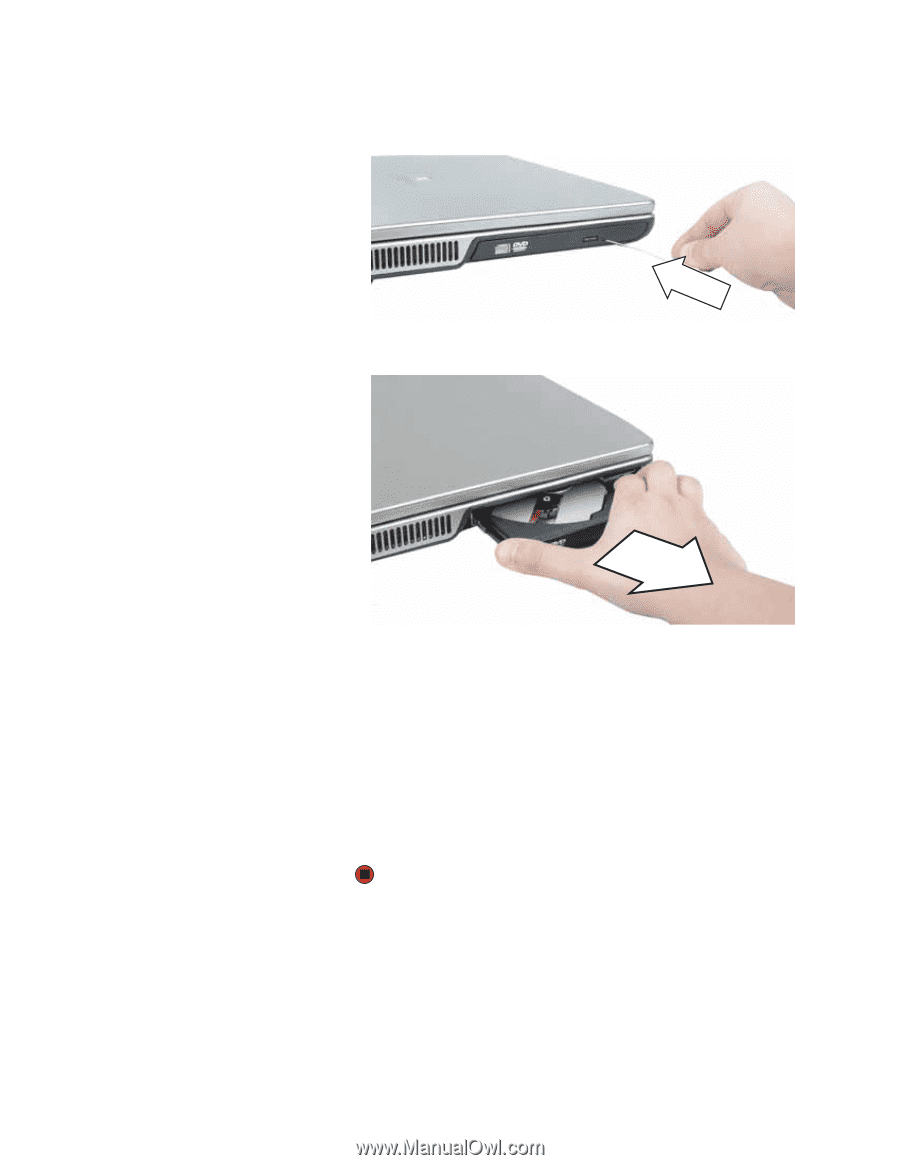
Replacing the DVD drive
www.gateway.com
37
11
Insert a straightened paper clip into the DVD drive’s manual eject hole,
push in the paper clip to eject the drive tray, then pull the drive tray open.
12
Carefully slide the drive out of the drive bay.
13
Slide the new DVD drive into the drive bay. Make sure that the drive fits
securely in the bay.
14
Turn your notebook over so the bottom is facing up.
15
Secure the DVD drive with the screw removed in
Step 9
.
16
Replace the memory bay cover, then tighten the captive screws.
17
Replace the keyboard screw.
18
Insert the battery, then turn your notebook over.
19
Connect the power adapter, modem cable, and network cable, then turn
on your notebook.