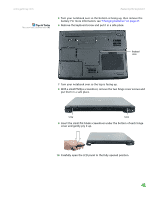Gateway MX6920h 8511369 - Gateway Notebook Hardware Reference - Page 46
Step 14, Step 19
 |
View all Gateway MX6920h manuals
Add to My Manuals
Save this manual to your list of manuals |
Page 46 highlights
CHAPTER 3: Maintaining and Upgrading Your Notebook www.gateway.com Important Inserting a piece of cloth between the screwdriver and keyboard will help prevent damage to your notebook. 11 Insert the small flat-blade screwdriver under the right end of the keyboard cover and gently pry it up. 12 Pull the cover off your notebook. Be careful to not damage the LCD panel. 13 Gently lift the back edge of the keyboard. ■ If the keyboard does not lift, go to Step 14. ■ If the keyboard lifts, go to Step 19. 42

CHAPTER 3: Maintaining and Upgrading Your Notebook
www.gateway.com
42
Important
Inserting a piece of cloth between the
screwdriver and keyboard will help
prevent damage to your notebook.
11
Insert the small flat-blade screwdriver under the right end of the keyboard
cover and gently pry it up.
12
Pull the cover off your notebook. Be careful to not damage the LCD panel.
13
Gently lift the back edge of the keyboard.
■
If the keyboard does not lift, go to
Step 14
.
■
If the keyboard lifts, go to
Step 19
.