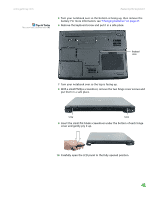Gateway MX6920h 8511369 - Gateway Notebook Hardware Reference - Page 45
Insert the small flat-blade screwdriver under the bottom of each hinge
 |
View all Gateway MX6920h manuals
Add to My Manuals
Save this manual to your list of manuals |
Page 45 highlights
www.gateway.com Tips & Tricks The screw hole is marked with a K. Replacing the keyboard 5 Turn your notebook over so the bottom is facing up, then remove the battery. For more information, see "Changing batteries" on page 27. 6 Remove the keyboard screw and put it in a safe place. Keyboard screw 7 Turn your notebook over so the top is facing up. 8 With a small Phillips screwdriver, remove the two hinge cover screws and put them in a safe place. Screw Screw 9 Insert the small flat-blade screwdriver under the bottom of each hinge cover and gently pry it up. 10 Carefully open the LCD panel to the fully opened position. 41

Replacing the keyboard
www.gateway.com
41
5
Turn your notebook over so the bottom is facing up, then remove the
battery. For more information, see
“Changing batteries” on page 27
.
Tips & Tricks
The screw hole is marked with a
K
.
6
Remove the keyboard screw and put it in a safe place.
7
Turn your notebook over so the top is facing up.
8
With a small Phillips screwdriver, remove the two hinge cover screws and
put them in a safe place.
9
Insert the small flat-blade screwdriver under the bottom of each hinge
cover and gently pry it up.
10
Carefully open the LCD panel to the fully opened position.
Keyboard
screw
Screw
Screw