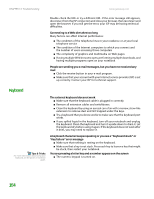Gateway MX6922b 8511264 - User Guide Gateway Notebook - Page 161
Hard drive, Internet, or disk error message
 |
View all Gateway MX6922b manuals
Add to My Manuals
Save this manual to your list of manuals |
Page 161 highlights
www.gateway.com Troubleshooting Hard drive Caution All deleted files will be lost when you empty the Recycle Bin. Help and Support For more information about file management, click Start, then click Help and Support. Type the keyword file management in the Search box, then click the arrow. You see an "Insufficient disk space" error message ■ Delete unnecessary files from the hard drive using Disk Cleanup. For instructions on deleting unnecessary files, see "Deleting unnecessary files" on page 136. ■ Empty the Recycle Bin by right-clicking the Recycle Bin icon, then clicking Empty Recycle Bin. ■ Save your files to another drive. If the hard drive is full, copy any files not regularly used to backup media, then delete them from the hard drive. You see a "Data error" message This may be the result of a defective area on the hard drive. To fix hard drive problems, run the Error checking program. For instructions on fixing hard drive problems, see "Checking the hard drive for errors" on page 136. Tips & Tricks For more information about removing your hard drive, see the hardware guide. The hard drive cannot be accessed, or you see a "General failure reading drive C" error message ■ If a diskette is in the diskette drive, eject it and restart your notebook. ■ Make sure that the hard drive is installed correctly. Remove it, firmly reinsert it, then restart your notebook. ■ If your notebook has been subjected to static electricity or physical shock, you may need to reinstall the operating system. You see a "Non-system disk", "NTLDR is missing", or "disk" error message ■ Eject the diskette from the diskette drive, then press ENTER. The secondary hard drive is not recognized ■ The modular drive may not be inserted completely into the drive bay. Press the drive into the bay, then try to access the drive again. Internet Tips & Tricks For the location of your modem and network jacks, see the poster or hardware guide. For the location of your modem and network jacks on an optional port replicator, see the port replicator user guide. Help and Support For more information about troubleshooting Internet connections, click Start, then click Help and Support. Type the keyword troubleshooting connections in the Search box, then click the arrow. You cannot connect to the Internet ■ If you are using a dial-up modem, make sure that the modem cable is plugged into the modem jack and not the Ethernet network jack. -OR- If you are using a cable or DSL modem, make sure that the modem cable is plugged into the Ethernet network jack and not the modem jack. ■ Make sure that you do not have a problem with your modem. For more information, see "Modem (dial-up)" on page 157. ■ Make sure that your account with your Internet service provider (ISP) is set up correctly. Contact your ISP technical support for help. You see an "Unable to locate host" message and are unable to browse the Internet This problem can occur when you have typed a URL (Web address) incorrectly, you have lost your Internet connection, or your ISP is having technical difficulties. 153