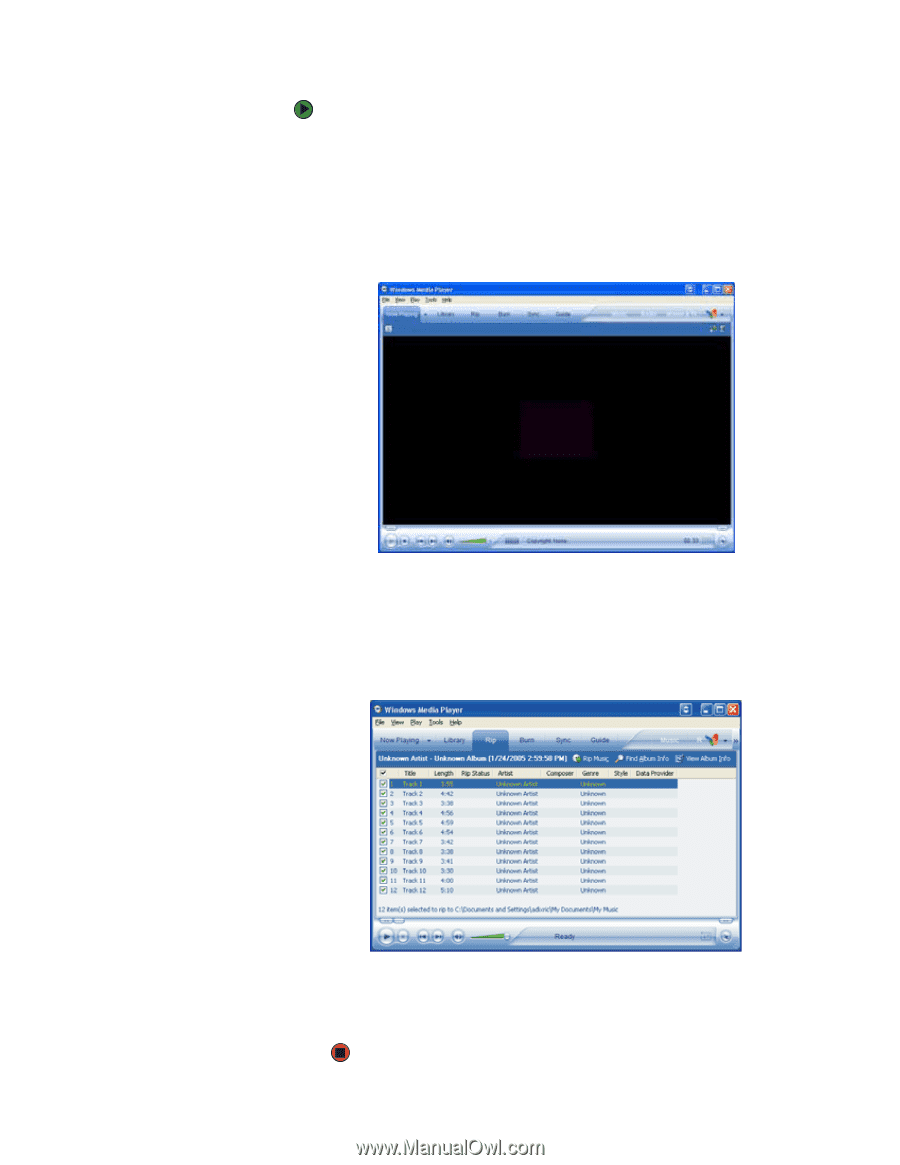Gateway MX6922b 8511264 - User Guide Gateway Notebook - Page 78
Windows Media Player, Start, Tools, Options, Rip Music, Format, Windows, Media Audio
 |
View all Gateway MX6922b manuals
Add to My Manuals
Save this manual to your list of manuals |
Page 78 highlights
CHAPTER 7: Using Multimedia www.gateway.com To create WMA or MP3 files: 1 Insert a music CD into your CD or DVD drive. 2 If a dialog box opens with a list of CD players, click Windows Media Player. The Windows Media Player opens. - OR If a dialog box does not open with a list of CD players, click Start, then click Windows Media Player. The Windows Media Player opens. 3 Click Tools, Options, then click the Rip Music tab. 4 Click the arrow to open the Format list, then click either mp3 or Windows Media Audio. For more information on the differences between the two types of files, click Learn more about MP3 formats. 5 Click File, CDs and Devices, Rip Audio CD, then click the drive that contains the audio CD. 6 Click to clear the check box for any track you do not want to record. 7 Click Rip Music. Windows Media Player records the tracks to your hard drive as WMA files. A progress bar appears next to each track as it is recorded. 70