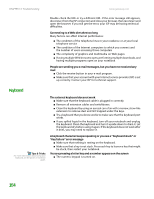Gateway MX6922b 8511264 - User Guide Gateway Notebook - Page 162
Keyboard, The external keyboard does not work
 |
View all Gateway MX6922b manuals
Add to My Manuals
Save this manual to your list of manuals |
Page 162 highlights
CHAPTER 14: Troubleshooting www.gateway.com Double-check the URL or try a different URL. If the error message still appears, disconnect from the ISP connection and close your browser, then reconnect and open the browser. If you still get the error, your ISP may be having technical difficulties. Connecting to a Web site takes too long Many factors can affect Internet performance: ■ The condition of the telephone lines in your residence or at your local telephone service ■ The condition of the Internet computers to which you connect and the number of users accessing those computers ■ The complexity of graphics and multimedia on Web pages ■ Having multiple Web browsers open, performing multiple downloads, and having multiple programs open on your notebook People are sending you e-mail messages, but you have not received any mail ■ Click the receive button in your e-mail program. ■ Make sure that your account with your Internet service provider (ISP) is set up correctly. Contact your ISP for technical support. Keyboard The external keyboard does not work ■ Make sure that the keyboard cable is plugged in correctly. ■ Remove all extension cables and switchboxes. ■ Clean the keyboard by using an aerosol can of air with a narrow, straw-like extension to remove dust and lint trapped under the keys. ■ Try a keyboard that you know works to make sure that the keyboard port works. ■ If you spilled liquid in the keyboard, turn off your notebook and unplug the keyboard. Clean the keyboard and turn it upside down to drain it. Let the keyboard dry before using it again. If the keyboard does not work after it dries, you may need to replace it. Tips & Tricks For more information about using your keyboard, see the poster or hardware guide. A keyboard character keeps repeating or you see a "Keyboard stuck" or "Key failure" error message ■ Make sure that nothing is resting on the keyboard. ■ Make sure that a key is not stuck. Press each key to loosen a key that might be stuck, then restart your notebook. You are pressing a letter key and a number appears on the screen ■ The numeric keypad is turned on. 154