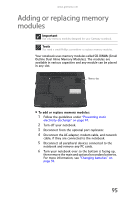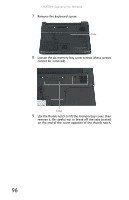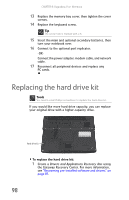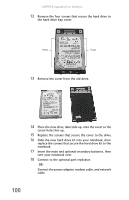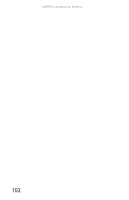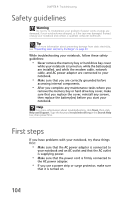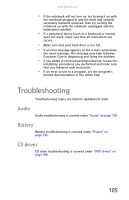Gateway S-7510 Reference Guide - Page 108
Insert the main and optional secondary batteries, then
 |
View all Gateway S-7510 manuals
Add to My Manuals
Save this manual to your list of manuals |
Page 108 highlights
CHAPTER 8: Upgrading Your Notebook 12 Remove the four screws that secure the hard drive to the hard drive bay cover. Screws Screws 13 Remove the cover from the old drive. 14 Place the new drive, label side up, onto the cover so the screw holes line up. 15 Replace the screws that secure the cover to the drive. 16 Slide the new hard drive kit into your notebook, then replace the screws that secure the hard drive kit to the notebook. 17 Insert the main and optional secondary batteries, then turn your notebook over. 18 Connect to the optional port replicator. -ORConnect the power adapter, modem cable, and network cable 100
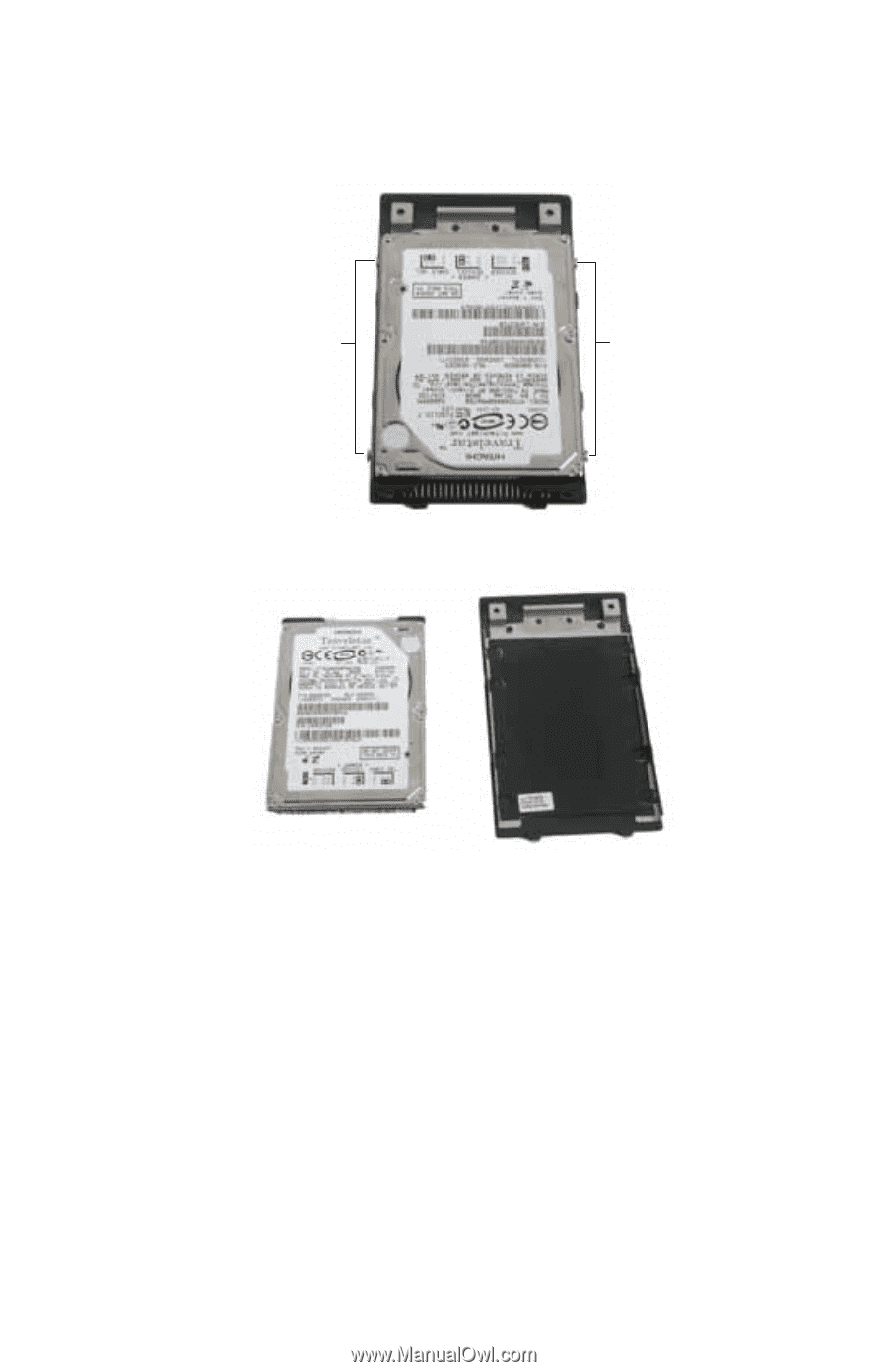
CHAPTER
8
: Upgrading Your Notebook
100
12
Remove the four screws that secure the hard drive to
the hard drive bay cover.
13
Remove the cover from the old drive.
14
Place the new drive, label side up, onto the cover so the
screw holes line up.
15
Replace the screws that secure the cover to the drive.
16
Slide the new hard drive kit into your notebook, then
replace the screws that secure the hard drive kit to the
notebook.
17
Insert the main and optional secondary batteries, then
turn your notebook over.
18
Connect to the optional port replicator.
-OR-
Connect the power adapter, modem cable, and network
cable
Screws
Screws