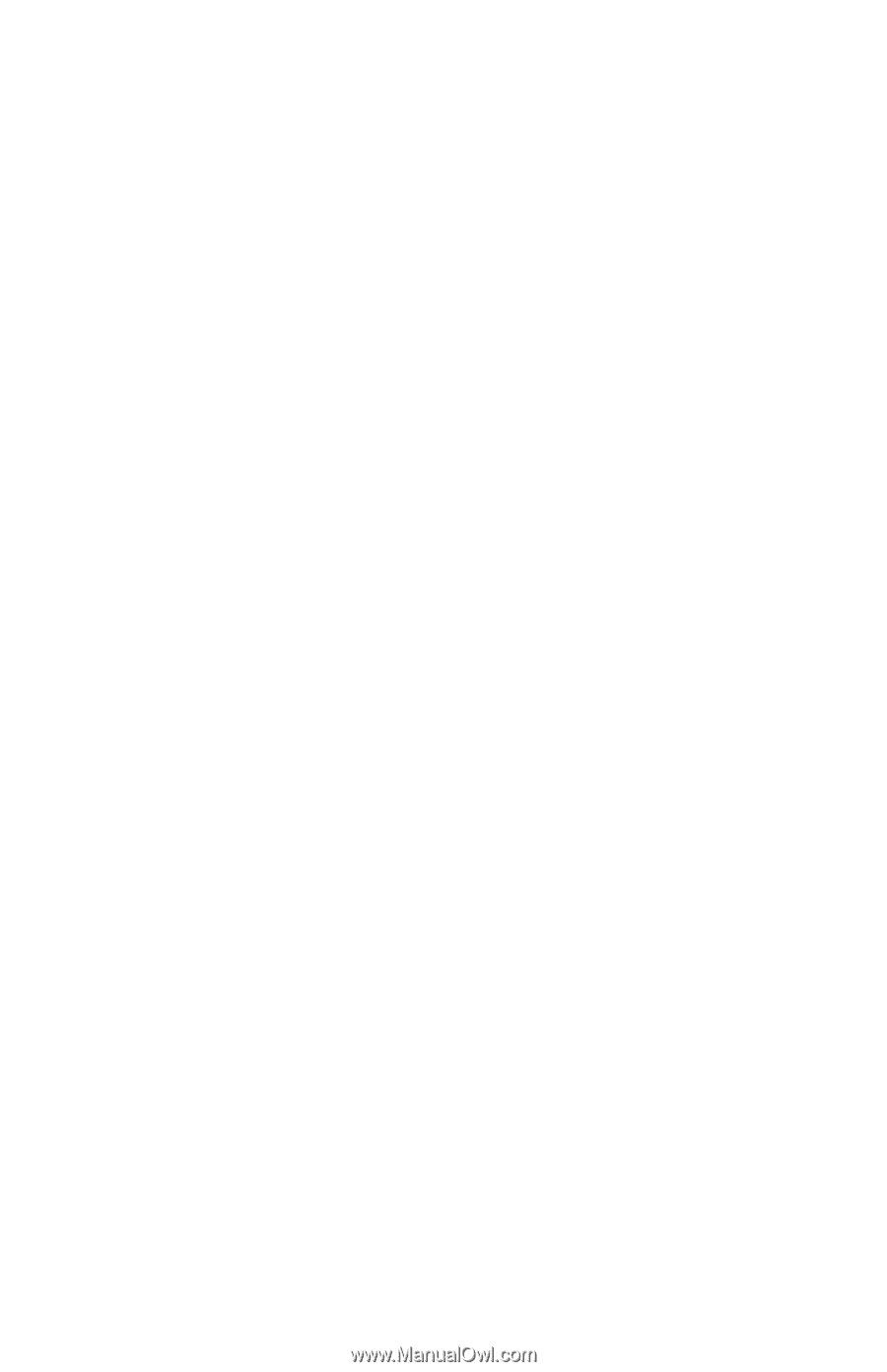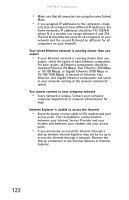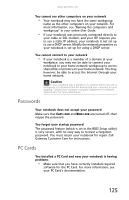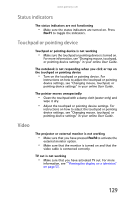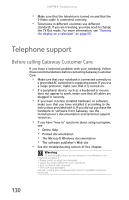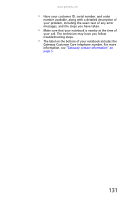Gateway S-7510 Reference Guide - Page 134
Pointing device, Power
 |
View all Gateway S-7510 manuals
Add to My Manuals
Save this manual to your list of manuals |
Page 134 highlights
CHAPTER 9: Troubleshooting Pointing device See "Touchpad or pointing device" on page 129. Power Your notebook is not working on AC power • Make sure that your AC power adapter is connected correctly to your notebook. For instructions on connecting the AC power adapter, see "Connecting the AC adapter" on page 16. • If your notebook is plugged into a surge protector, make sure that the surge protector is connected securely to an electrical outlet, turned on, and working correctly. To test the outlet, plug a working device, such as a lamp, into the outlet and turn it on. • Make sure that the AC power adapter cables are free from cuts or damage. Replace any damaged cables. Your notebook is not working on battery power • Check the power management settings. For more information about using power management settings, see "Changing notebook power settings" on page 65. • Make sure that the main and optional secondary battery are installed correctly. For instructions on inserting your battery(ies), see "Changing batteries" on page 59. • Make sure that the battery(ies) are fully recharged. For more information about recharging the battery(ies), see "Recharging the battery(ies)" on page 58. • Make sure that the battery(ies) are calibrated correctly. For instructions on recalibrating your battery(ies), see "Recalibrating the battery(ies)" on page 61. • Let the battery(ies) return to room temperature. 126