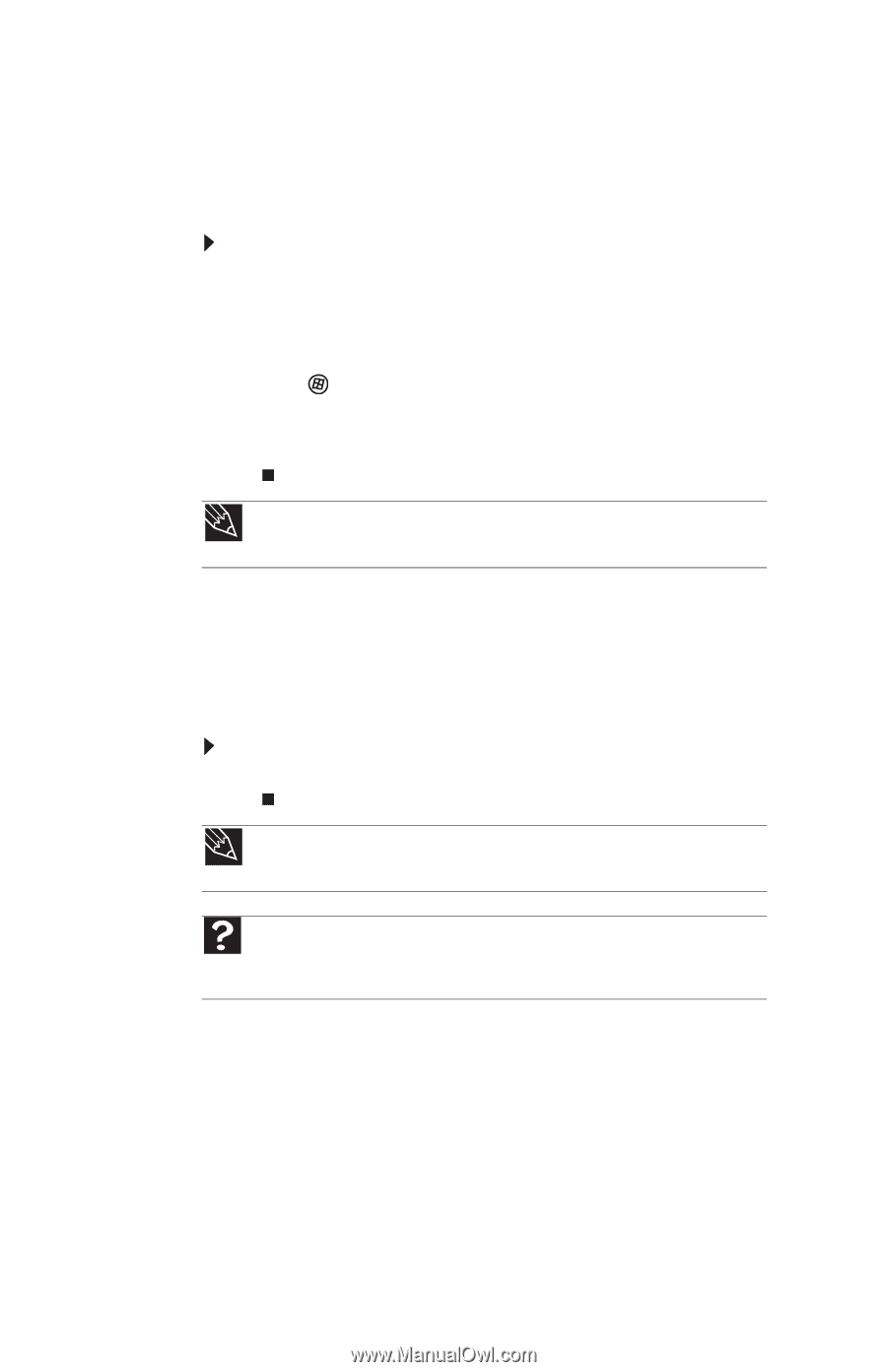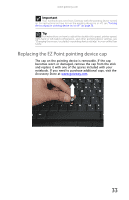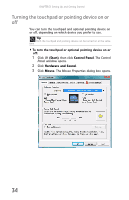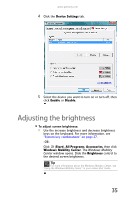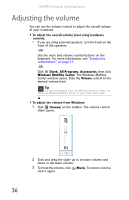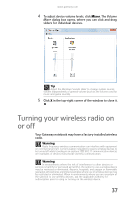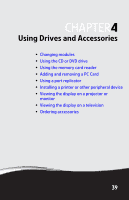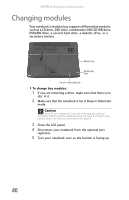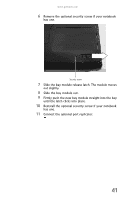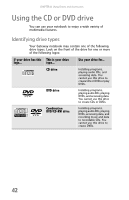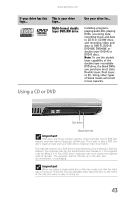Gateway S-7510 Reference Guide - Page 46
IEEE 802.11 wireless network radio, Bluetooth radio
 |
View all Gateway S-7510 manuals
Add to My Manuals
Save this manual to your list of manuals |
Page 46 highlights
CHAPTER 3: Setting Up and Getting Started IEEE 802.11 wireless network radio Your notebook may have an IEEE 802.11 radio for communicating with other computers on a wireless Ethernet network. To turn the wireless IEEE 802.11 radio on or off: • Press FN + F2. The wireless status indicator turns on or off. For the location of the wireless status indicator, see "Using the status indicators" on page 24. -ORClick (Start), All Programs, Accessories, then click Windows Mobility Center. The Windows Mobility Center window opens. Click Turn wireless on or Turn wireless off. Tip For more information about using your notebook on a wireless network, see "Wireless Ethernet Networking" in your online User Guide Bluetooth radio Your notebook may have a Bluetooth radio for communicating with another Bluetooth device, such as a printer, scanner, camera, MP3 player, headphone, keyboard, or mouse. To turn the Bluetooth radio on or off: • Press FN + F6. Tip For more information about using your notebook on a Bluetooth Personal Area Network, see "Bluetooth Networking" in your online User Guide Help For more information about Bluetooth, click Start, then click Help and Support. Type the keyword Bluetooth in the Search Help box, then press ENTER. 38