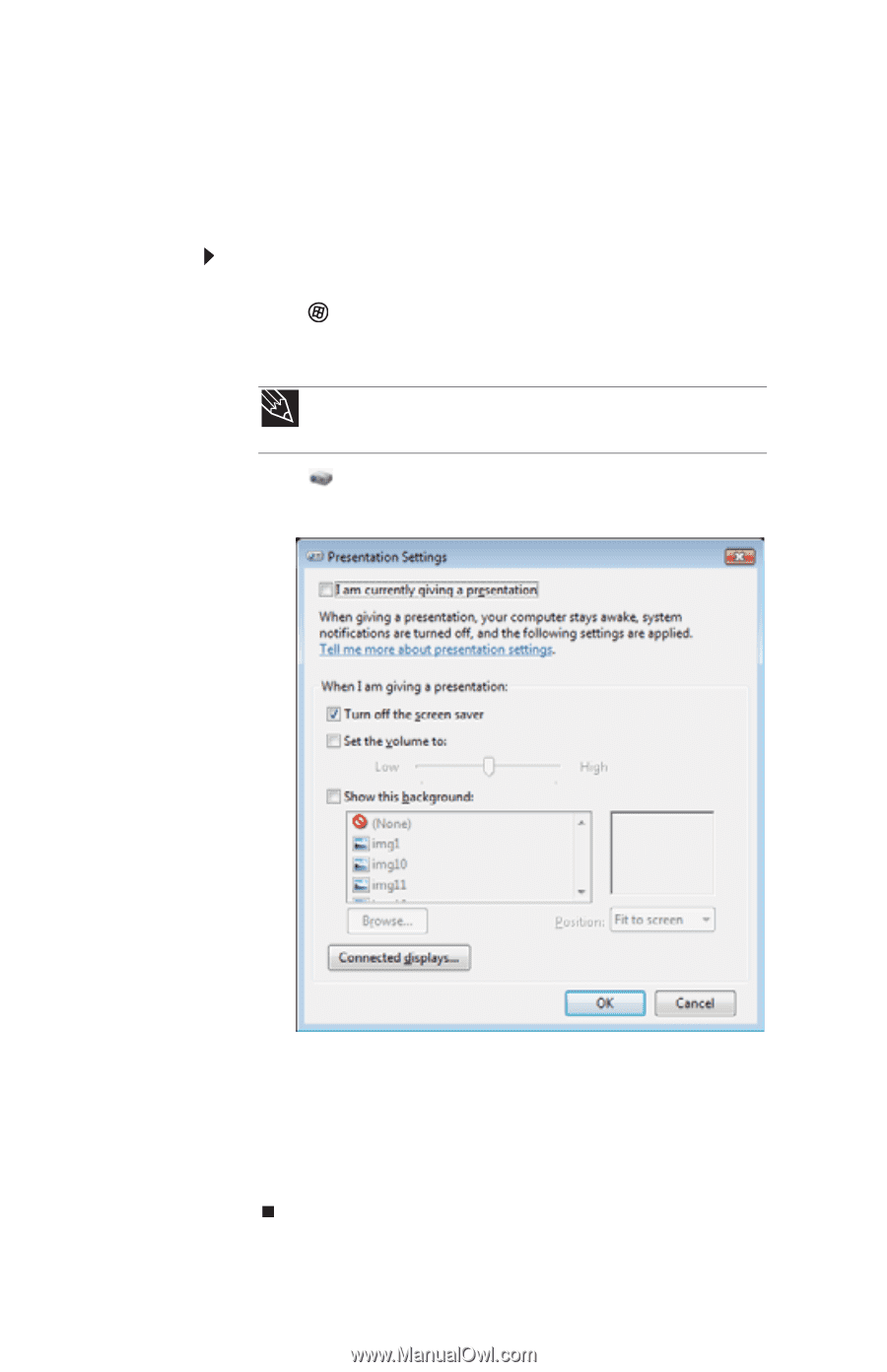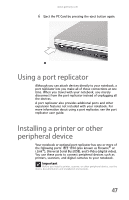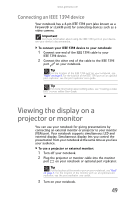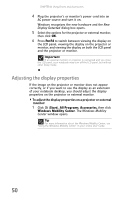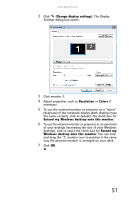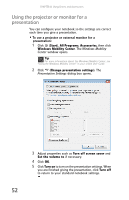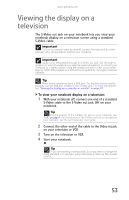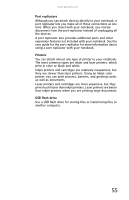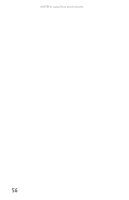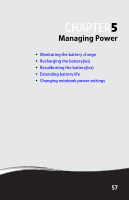Gateway S-7510 Reference Guide - Page 60
Using the projector or monitor for a presentation, Start, All Programs, Accessories
 |
View all Gateway S-7510 manuals
Add to My Manuals
Save this manual to your list of manuals |
Page 60 highlights
CHAPTER 4: Using Drives and Accessories Using the projector or monitor for a presentation You can configure your notebook so the settings are correct each time you give a presentation. To use a projector or external monitor for a presentation: 1 Click (Start), All Programs, Accessories, then click Windows Mobility Center. The Windows Mobility Center window opens. Tip For more information about the Windows Mobility Center, see "Using the Windows Mobility Center" in your online User Guide. 2 Click (Change presentation settings). The Presentation Settings dialog box opens. 3 Adjust properties such as Turn off screen saver and Set the volume to if necessary. 4 Click OK. 5 Click Turn on to turn on the presentation settings. When you are finished giving the presentation, click Turn off to return to your standard notebook settings. 52