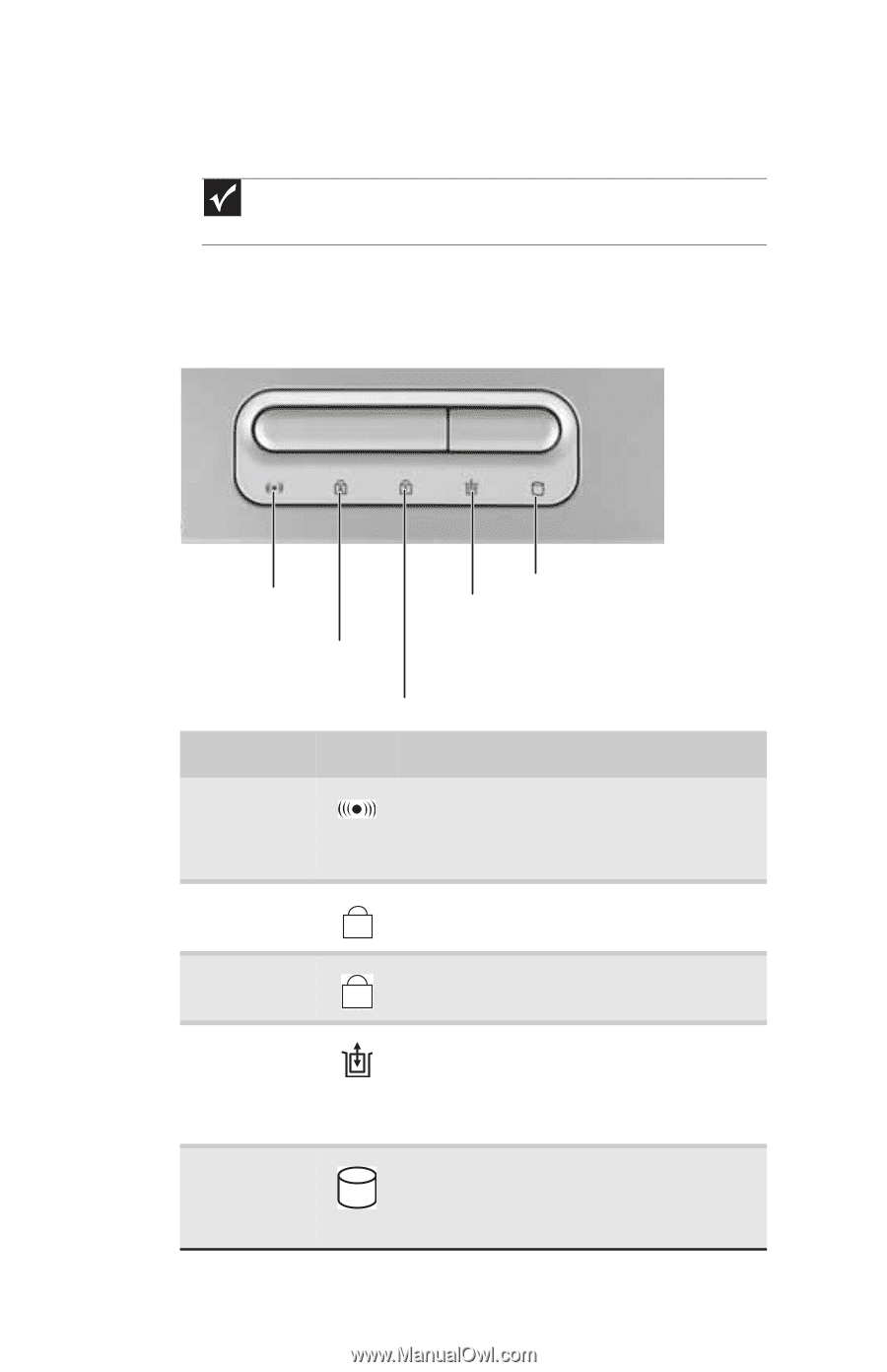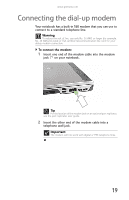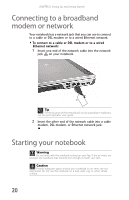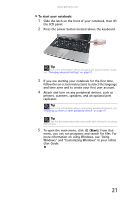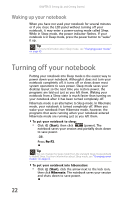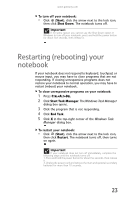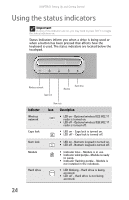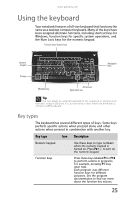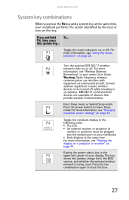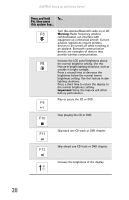Gateway S-7510 Reference Guide - Page 32
Using the status indicators
 |
View all Gateway S-7510 manuals
Add to My Manuals
Save this manual to your list of manuals |
Page 32 highlights
CHAPTER 3: Setting Up and Getting Started Using the status indicators Important If none of the indicators are on, you may need to press FN+F1 to toggle the status indicators on. Status indicators inform you when a drive is being used or when a button has been pressed that affects how the keyboard is used. The status indicators are located below the touchpad. 24 Wireless network Caps lock Hard drive Module Indicator Wireless network Caps lock Num lock Module Hard drive Num lock Icon Description ■ LED on - Optional wireless IEEE 802.11 radio is turned on. ■ LED off - Optional wireless IEEE 802.11 radio is turned off. ■ LED on - Caps lock is turned on. A ■ LED off - Caps lock is turned off. ■ LED on - Numeric keypad is turned on. 1 ■ LED off - Numeric keypad is turned off. ■ Indicator blue - Module is in use. ■ Indicator solid purple - Module is ready to swap. ■ Indicator flashing purple - Module is not installed in the notebook. ■ LED blinking - Hard drive is being accessed. ■ LED off - Hard drive is not being accessed.