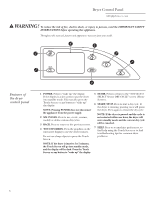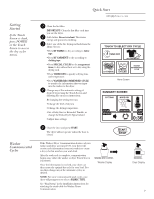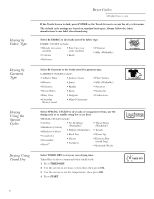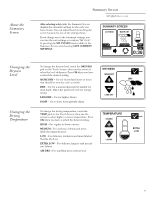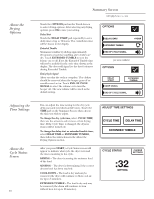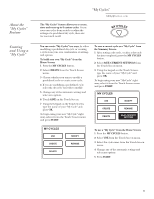GE DPGT750GCPL Owners Manual - Page 11
About the, My Cycles, Feature, Creating, and Using a, My Cycle
 |
UPC - 084691079743
View all GE DPGT750GCPL manuals
Add to My Manuals
Save this manual to your list of manuals |
Page 11 highlights
About the "My Cycles" Feature Creating and Using a "My Cycle" "My Cycles" GEAppliances.com The "My Cycles" feature allows you to create, store and reuse up to 6 custom cycles. Create your own cycles from scratch or adjust the settings of a predefined dry cycle; then save for one-touch recall. MY CYCLES You can create "My Cycles" two ways, by either modifying a predefined dry cycle or creating a cycle from your own combination of settings and options. To build your own "My Cycle" from the Home Screen: 1 Press the MY CYCLES button. 2 Select CREATE from the Touch Screen menu. 3 Choose whether you want to modify a predefined cycle or create a new cycle. 4 If you are modifying a predefined cycle, select the dry cycle you wish to modify. 5 Change any of the automatic settings and select any options. 6 Touch SAVE on the Touch Screen. 7 Using the keypad on the Touch Screen, type the name of your "My Cycle" and press OK. To begin using your new "My Cycle" right away, select it from the Touch Screen menu and press START. To save a current cycle as a "My Cycle" from the Summary Screen: 1 After setting a dry cycle, or after a dry cycle has just completed, press the MY CYCLES button. 2 Select SAVE CURRENT SETTINGS from the Touch Screen menu. 3 Using the keypad on the Touch Screen, type the name of your "My Cycle" and press OK. To begin using your new "My Cycle" right away, select it from the Touch Screen menu and press START. MY CYCLES USE CREATE DELETE MODIFY RENAME To use a "My Cycle" from the Home Screen: 1 Press the MY CYCLES button. 2 Select USE from the Touch Screen menu. 3 Select the cycle name from the Touch Screen menu. 4 Change any of the automatic settings and select any options. 5 Press START. 11