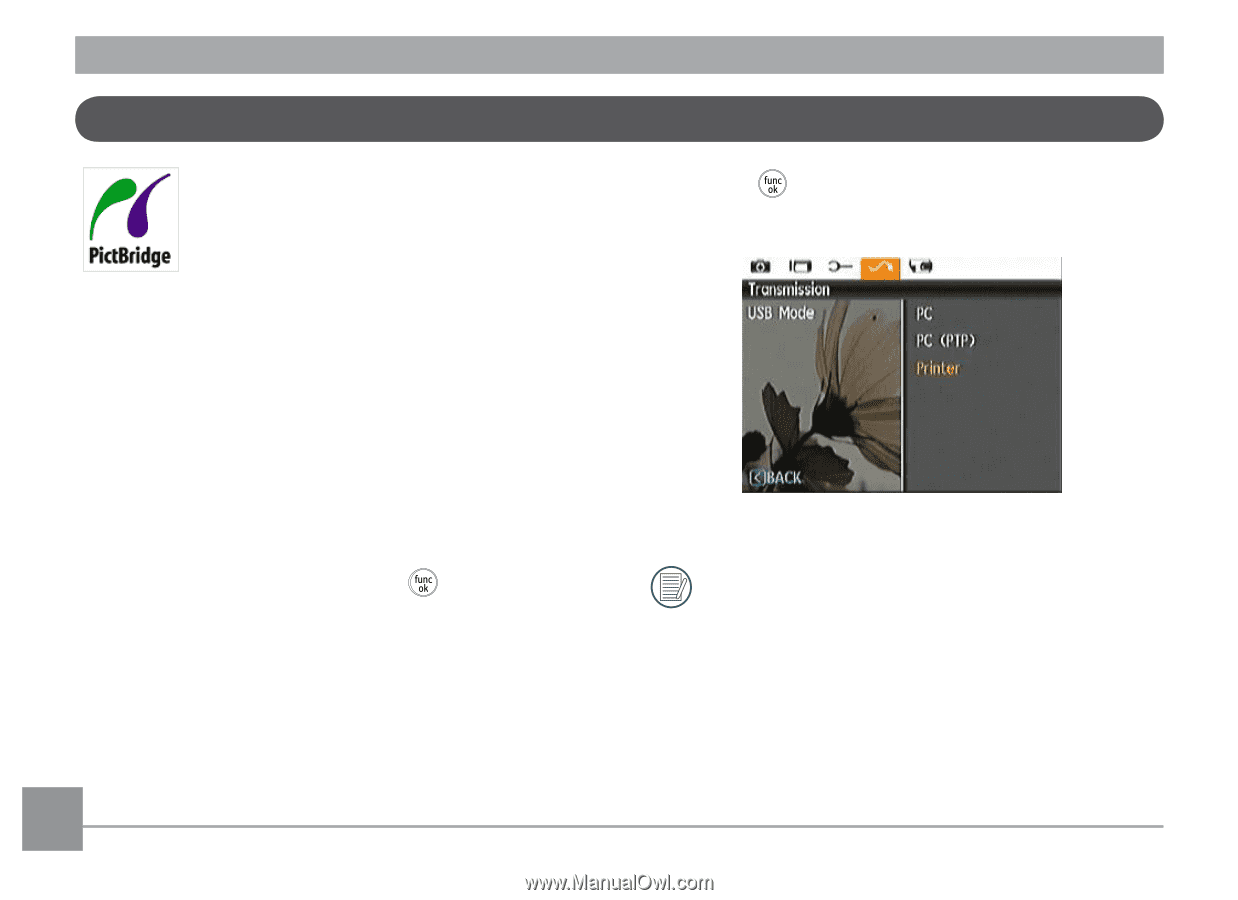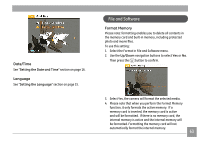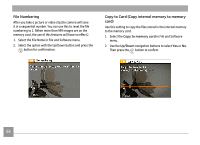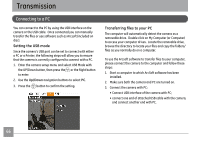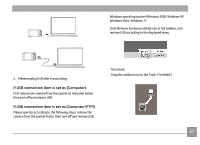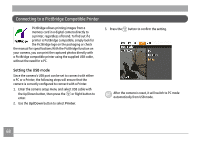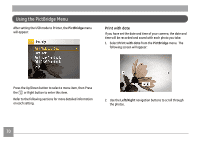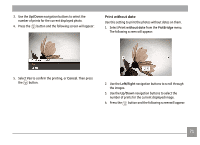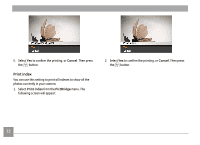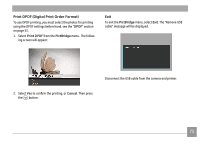GE J1470S User Manual (English) - Page 71
Connecting to a PictBridge Compatible Printer - digital camera manual
 |
UPC - 846951000603
View all GE J1470S manuals
Add to My Manuals
Save this manual to your list of manuals |
Page 71 highlights
Connecting to a PictBridge Compatible Printer PictBridge allows printing images from a memory card in a digital camera directly to a printer, regardless of brand. To find out if a printer is PictBridge compatible, simply look for the PictBridge logo on the packaging or check the manual for specifications.With the PictBridge function on your camera, you can print the captured photos directly with a PictBridge compatible printer using the supplied USB cable, without the need for a PC. 3. Press the button to confirm the setting. Setting the USB mode Since the camera's USB port can be set to connect with either a PC or a Printer, the following steps will ensure that the camera is correctly configured to connect with a Printer. 1. Enter the camera setup menu and select USB cable with the Up/Down button, then press the or Right button to enter. 2. Use the Up/Down button to select Printer. After the camera is reset, it will switch to PC mode automatically from USB mode. 68