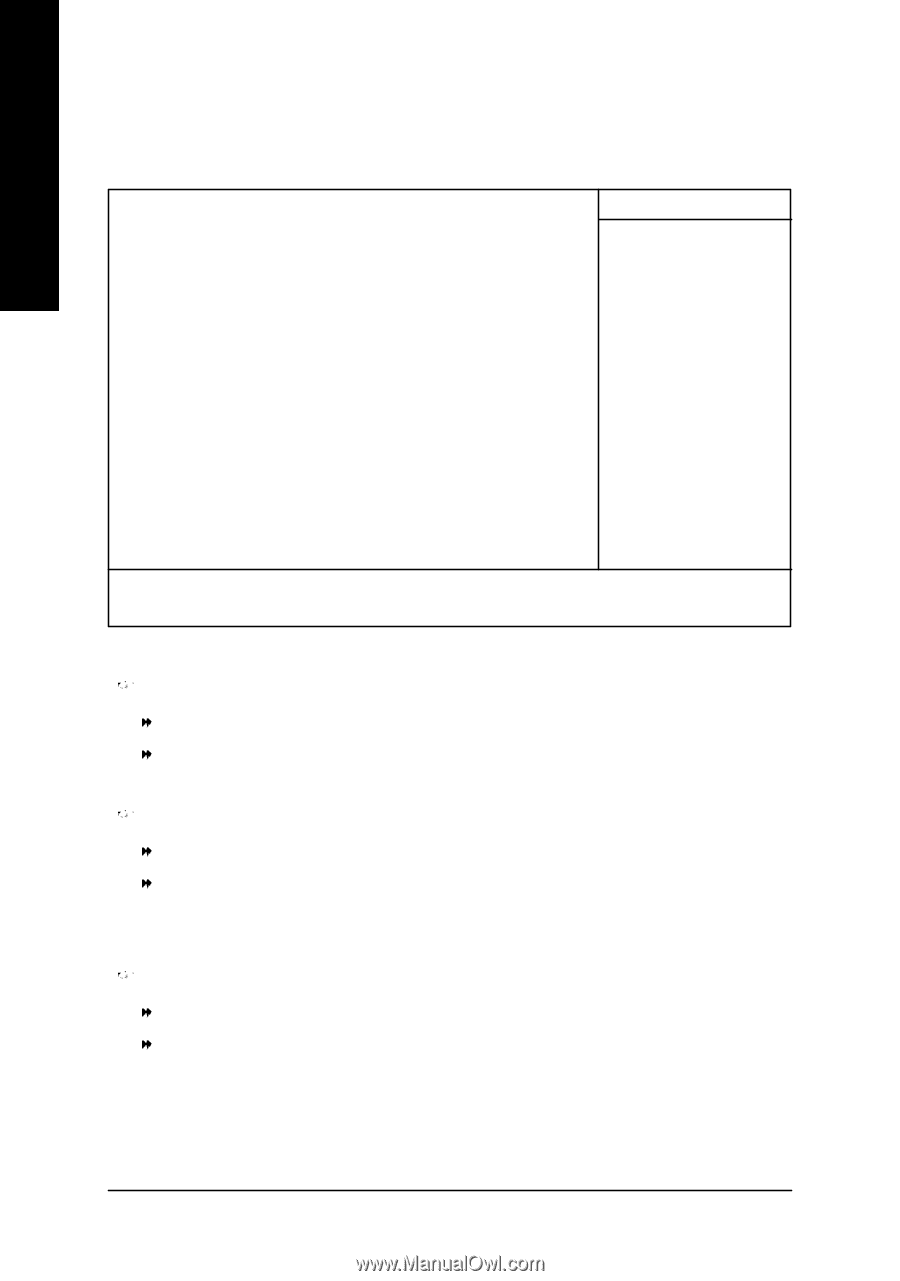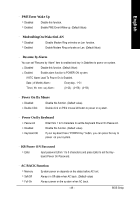Gigabyte GA-8IPE1000 Pro-G User Manual - Page 52
Power Management Setup
 |
View all Gigabyte GA-8IPE1000 Pro-G manuals
Add to My Manuals
Save this manual to your list of manuals |
Page 52 highlights
English Power Management Setup CMOS Setup Utility -Copy right (C) 1984-2003 Aw ard Softw are Pow er Management Setup ACPI Suspend Ty pe [S1(POS)] Item Help Pow er LED in S1 State [Blinking] MenuLevelu Off by Pow er button [Instant-Off] [S1] PME Ev ent Wake Up [Enabled] Set suspend ty pe to ModemRingOn/WakeOnLan [Enabled] Pow er On Suspend under Resume by Alarm [Disabled] ACPI OS x Date (of Month) Alarm Ev ery day x Time (hh:mm:ss) 0 0 0 [S3] Pow er On By Mouse [Disabled] Set suspend ty pe to Pow er On By Key board [Disabled] Suspend to RAM under x KB Pow er ON Passw ord Enter ACPI OS AC BACK Function [Soft-Off] higf: Mov e Enter:Select +/-/PU/PD:Value F10:Sav e ESC:Ex it F1:General Help * F 3 : L a n g u a g e ( ) F5:Prev ious Values F6:Fail-Safe Defaults F7:Optimized Defaults Figure 5: Pow er Management Setup ACPI Suspend Type S1(POS) Set ACPI suspend ty pe to S1. (Default Value) S3(STR) Set ACPI suspend ty pe to S3. Power LED i n S1 state Blinking In standby mode(S1), pow er LED w ill blink. (Default Value) Dual/OFF In standby mode(S1): a. If use single color LED, pow er LED w ill turn off. b. If use dual color LED, pow er LED w ill turn to another color. Off by Power button Instant-off Press pow er button then Pow er off instantly . (Default v alue) Delay 4 Sec. Press pow er button 4 sec to Pow er off. Enter suspend if button is pressed less than 4 sec. (*) For GA-8IPE1000 Pro-G only. GA-8IPE1000 Series Motherboard - 48 -