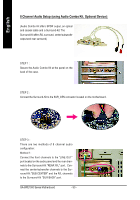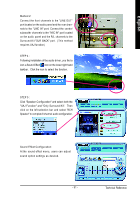Gigabyte GA-8IPE1000 Pro-G User Manual - Page 90
II. Update BIOS NOT through Internet
 |
View all Gigabyte GA-8IPE1000 Pro-G manuals
Add to My Manuals
Save this manual to your list of manuals |
Page 90 highlights
English II. Update BIOS NOT through Internet: a. Do notclick "InternetUpdate" icon b. Click "Update New BIOS" c. Please select "All Files" in dialog box while opening the old file. d. Please search for BIOS unzip file, downloading from internetor anyother methods (such as: 8IPE1000 Pro-G.F1). e. Complete update processfollowing the instruction. III. Save BIOS In the very beginning, there is "Save Current BIOS" icon shown in dialog box.It means to save the current BIOS version. IV. Check outsupported motherboard and Flash ROM: In the very beginning, there is "About this program" icon shown in dialog box. It can help you check outwhich kind ofmotherboard and which brand ofFlash ROM are supported. Note: a. In method I,ifitshows two or more motherboard's modelnames to be selected, please make sure yourmotherboard's model name again.Selecting wrong modelname willcause the system unbooted. b. In method II, be sure thatmotherboard's model name in BIOS unzip file are the same as your motherboard's. Otherwise, your system won'tboot. c. In method I, if the BIOS file you need cannotbe found in @BIOSTM server, please go onto Gigabyte's web site fordownloading and updating itaccording to method II. d. Please note thatanyinterruption during updating willcause system unbooted GA-8IPE1000 Series Motherboard - 86 -