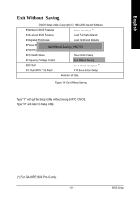Gigabyte GA-8IPE1000 Pro-G User Manual - Page 63
Set Supervisor/User Password
 |
View all Gigabyte GA-8IPE1000 Pro-G manuals
Add to My Manuals
Save this manual to your list of manuals |
Page 63 highlights
English Set Supervisor/User Password CMOS Setup Utility -Copy right (C) 1984-2003 Aw ard Softw are }Standard CMOS Features * S e l e c t L a n g u a g e ( ) }Adv anced BIOS Features Load Fail-Safe Defaults }Integrated Peripherals Load Optimized Defaults }Pow er Management Setup Enter Password: }PnP/PCI Configurations Set Superv isor Passw ord Set User Passw ord }PC Health Status Sav e & Ex it Setup }Frequency /Voltage Control Ex it Without Sav ing ESC:Quit * F 3 : C h a n g e L a n g u a g e ( ) F8: Dual BIOS (*)/Q-Flash F10:Sav e & Ex it Setup Change/Set/Disable Passw ord Figure 12: Passw ord Setting When you select this function, the folowing message will appear at the center of the screen to assist you in creating a password. Type the password, up to eight characters, and press . You will be asked to confirm the password. Type the password again and press . You may also press to abort the selection and not enter a password. To disable password, just press when you are prompted to enter password. A message "PASSWORD DISABLED" will appearto confirm the passwordbeing disabled. Once thepassword is disabled, the system will boot and you can enter Setup freely. The BIOS Setup program allows you to specify two separate passwords: SUPERVISOR PASSWORD and a USER PASSWORD. When disabled, anyone may access all BIOS Setup program function. When enabled, the Supervisor password is required for entering the BIOS Setup program and having full configuration fields, the User password is required to access only basic items. If y ou select "System" at "Passw ord C heck" in Advance BIOS Features Menu, you will be prompted for the password every time the system is rebooted or any time you try to enter Setup Menu. If youselect "Setup" at "Password Check" inAdvance BIOS Features Menu, you will be prompted only when you try to enter Setup. (*) For GA-8IPE1000 Pro-G only. - 59 - BIOS Setup