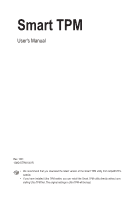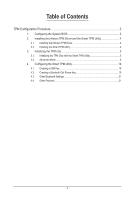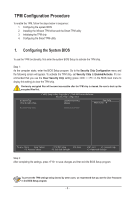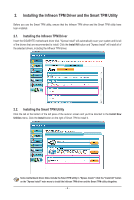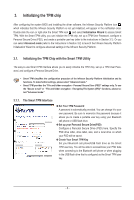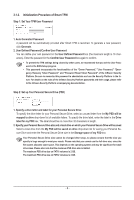Gigabyte GA-EP45-DS3R Manual
Gigabyte GA-EP45-DS3R Manual
 |
UPC - 818313005816
View all Gigabyte GA-EP45-DS3R manuals
Add to My Manuals
Save this manual to your list of manuals |
Gigabyte GA-EP45-DS3R manual content summary:
- Gigabyte GA-EP45-DS3R | Manual - Page 1
User's Manual Rev. 1001 12MD-STPM-1001R • We recommend that you download the latest version of the Smart TPM utility from GIGABYTE's website. • If you have installed Ultra TPM earlier, you can install the Smart TPM utility directly without uninstalling Ultra TPM first. The original settings in Ultra - Gigabyte GA-EP45-DS3R | Manual - Page 2
3 1. Configuring the System BIOS 3 2. Installing the Infineon TPM Driver and the Smart TPM Utility 4 2.1. Installing the Infineon TPM Driver 4 2.2. Installing the Smart USB Key 18 4.2. Creating a Bluetooth Cell Phone Key 19 4.3. Other Bluetooth Settings 21 4.4. Other Features...21 - 2 - - Gigabyte GA-EP45-DS3R | Manual - Page 3
BIOS 2. Installing the Infineon TPM driver and the Smart TPM utility 3. Initializing the TPM chip 4. Configuring the Smart TPM utility 1. Configuring the System BIOS you use the Clear Security Chip setting (press + in the BIOS main menu to display this setting) to clear the TPM chip. - Gigabyte GA-EP45-DS3R | Manual - Page 4
the Smart TPM Utility Before you use the Smart TPM utility, ensure that the Infineon TPM driver and the Smart TPM utility have been installed. 2.1. Installing the Infineon TPM Driver Insert the GIGABYTE motherboard driver disk. "Xpress Install" will automatically scan your system and list all of the - Gigabyte GA-EP45-DS3R | Manual - Page 5
the TPM chip After configuring the system BIOS and installing the driver software, the Infineon Security Platform icon , can initialize the TPM chip, set up a TPM User Password, configure a Personal Secure Drive (PSD), and create a portable user key (refer to the instructions in Section 3.1). Or you - Gigabyte GA-EP45-DS3R | Manual - Page 6
• To prevent the TPM settings being cleared by other users, we recommend that you set the User Password in the BIOS Setup program. • This password , please refer to the Infineon Security Platform accompanying documentation. Step 2: Set up Your Personal Secure Drive (PSD) 1. Specify a drive letter - Gigabyte GA-EP45-DS3R | Manual - Page 7
BIOS check box will store the encrypted TPM User Password in the system BIOS. If more than one user stores their encrypted TPM User Passwords in the BIOS . Before creating a Bluetooth cell phone key, make sure your motherboard includes a Bluetooth receiver and turn on the search and Bluetooth - Gigabyte GA-EP45-DS3R | Manual - Page 8
Initialization Wizard - Owner Click Advanced mode to launch the Infineon Security Platform Initialization Wizard. Follow the on-screen instructions to initialize the Security Platform Owner and to configure Security Platform Features (backup including Emergency Recovery, Password Reset, Enhanced - Gigabyte GA-EP45-DS3R | Manual - Page 9
A-2. Select Security Platform initialization and click Next to create the Security Platform Owner Password. Explanations on setting the Owner Password 1. Enter the Owner Password in the Password box or click Random to randomly generate a password. 2. Enter the password again to confirm (not - Gigabyte GA-EP45-DS3R | Manual - Page 10
configured. A-4. With this page you can configure automatic Security Platform backups. The Security Platform backups comprise the Security Platform Credentials and Settings and the PSD encrypted data, etc. This can prevent if a hardware or storage media failure occur, the backups could restore for - Gigabyte GA-EP45-DS3R | Manual - Page 11
A-5. Select Create a new Recovery Token. Then enter a new token password to be used for Emergency Recovery. A-6. Select Create a new Token to create a Password Reset Token. Then enter a new token password. A-7. Make sure you have selected all the functions you want to perform. Click Next to continue - Gigabyte GA-EP45-DS3R | Manual - Page 12
Wizard - User The Infineon Security Platform User Initialization Wizard is used to initialize the Security Platform Users and to configure the user-specific features (secure e-mail, file and folder encryption with EFS and PSD, Enhanced Authentication). This wizard has to be started for each computer - Gigabyte GA-EP45-DS3R | Manual - Page 13
B-2. Set a Basic User Password and click Next. B-3. Enable the reset functionality for the Basic User Password. Select the location that you wish to save the file - Gigabyte GA-EP45-DS3R | Manual - Page 14
incorporates the functionality to perform user-specific encryption of the content of request or create a new certificate. EFS is not supported in Windows Vista Home Basic, Vista Home Premium If you chose to configure this feature, you can set up, modify or delete your PSD. Like EFS configuration, - Gigabyte GA-EP45-DS3R | Manual - Page 15
a new certificate and select it automatically. Click Next to create the certificate automatically, or click Change to create an encryption certificate manually. Key length for new certificates: Here you can select default key length for newly created encryption certificates, e.g. 1024 bits or 2048 - Gigabyte GA-EP45-DS3R | Manual - Page 16
B-6. Set up a Personal Secure Drive (PSD) B-6-1. Specify a drive letter and label for your Personal Secure Drive To specify the drive letter for your Personal Secure Drive, - Gigabyte GA-EP45-DS3R | Manual - Page 17
Click Finish to finish the user initialization and features configuration of the Infineon Security Platform. C. Infineon Security Platform Settings Tool With the Security Platform Settings Tool you can get various information about the Trusted Platform Module of your system. Also, you are able to - Gigabyte GA-EP45-DS3R | Manual - Page 18
the latest data security technology, it does not guarantee data integrity or provide hardware protection. GIGABYTE is not liable for loss of encrypted data as a result of hardware damage. 4.1. Creating a USB Key Step 1: After initializing the TPM chip and setting - Gigabyte GA-EP45-DS3R | Manual - Page 19
Configuration" menu in BIOS Setup and then set "Security Chip" to "Enabled/Activate." • When you unplug the USB key, the Infineon Security Platform Settings Tool will give Bluetooth cell phone key, make sure your motherboard includes a Bluetooth receiver and turn on the search and Bluetooth functions on your - Gigabyte GA-EP45-DS3R | Manual - Page 20
Step 2: When the Add Bluetooth Device Wizard appears, enter a passkey (8~16 digits recommended) which will be used for pairing with your cell phone. Step 3: Enter the same passkey on your cell phone for pairing. After confirming the passkey, click Finish to complete creating the Bluetooth cell phone - Gigabyte GA-EP45-DS3R | Manual - Page 21
Smart TPM searches for the key based on the length of time you set. • Rescan Times: Set how many times Smart TPM will rescan your Bluetooth cell phone key key, Smart TPM will turn off the TPM function. 4.4. Other Features A. Manual Login/Logout You can enable the TPM even if your portable user key - Gigabyte GA-EP45-DS3R | Manual - Page 22
- 22 -
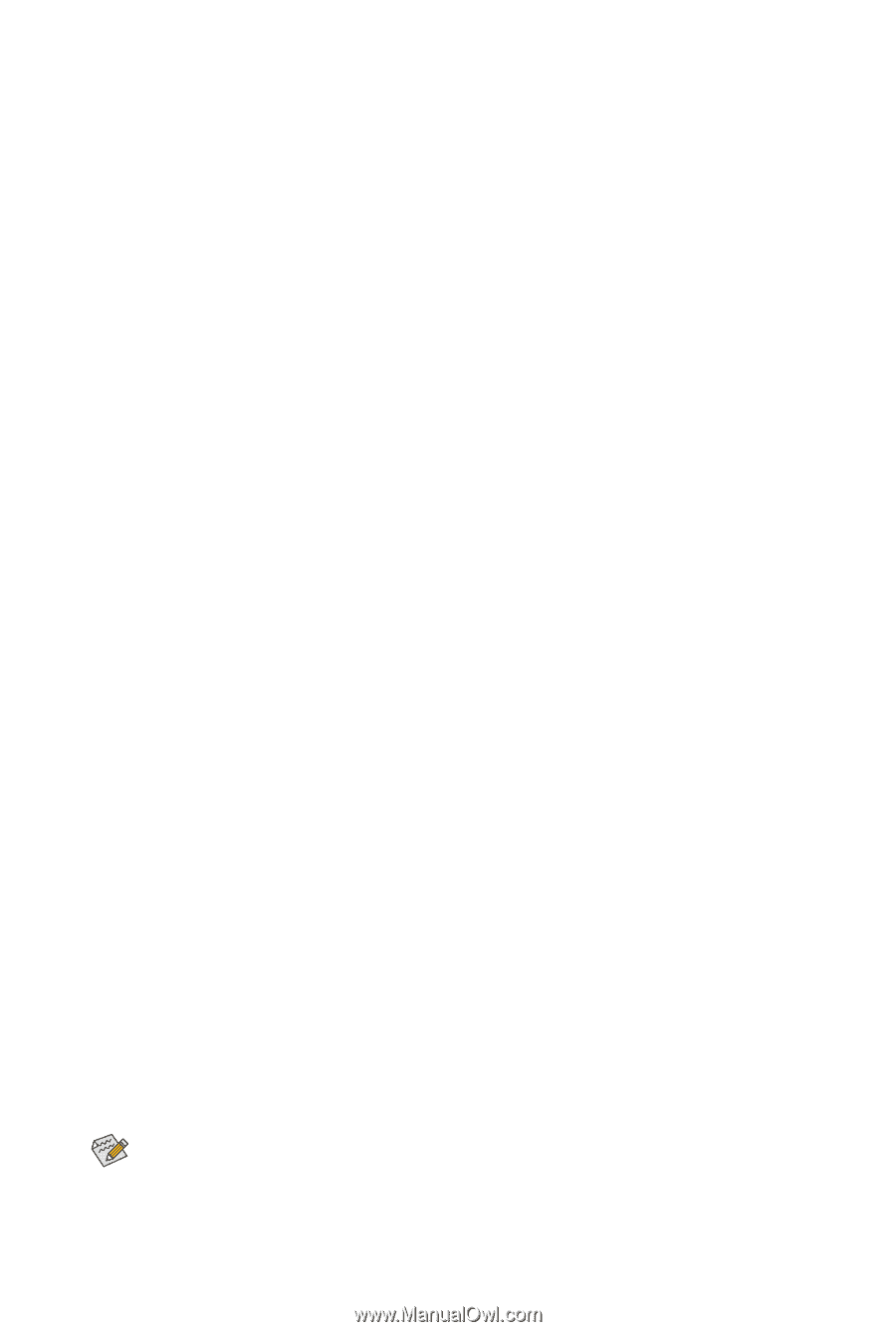
Rev. 1001
12MD-STPM-1001R
•
We recommend that you download the latest version of the Smart TPM utility from GIGABYTE's
website.
•
If you have installed Ultra TPM earlier, you can install the Smart TPM utility directly without unin-
stalling Ultra TPM first. The original settings in Ultra TPM will be kept.
Smart TPM
User's Manual