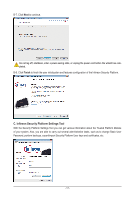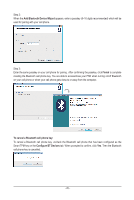Gigabyte GA-EP45-DS3R Manual - Page 21
Other Features, Other Bluetooth Settings
 |
UPC - 818313005816
View all Gigabyte GA-EP45-DS3R manuals
Add to My Manuals
Save this manual to your list of manuals |
Page 21 highlights
4.3. Other Bluetooth Settings On the Other Settings tab, you can configure how much time it takes to scan your Bluetooth cell phone key and how many times to rescan the key to make sure it is in range of your computer. • Device Scan Time (sec.): Set the length of time Smart TPM scans your Bluetooth cell phone key, ranging from 5 seconds to 30 seconds in 5-second increment. Smart TPM searches for the key based on the length of time you set. • Rescan Times: Set how many times Smart TPM will rescan your Bluetooth cell phone key if it does not detect it, ranging from 1 time to 10 times. Smart TPM will keep rescanning according to the times you set. When the times limit is reached and Smart TPM still doesn't detect your Bluetooth cell phone key, Smart TPM will turn off the TPM function. 4.4. Other Features A. Manual Login/Logout You can enable the TPM even if your portable user key is not handy. Right-click the Smart TPM icon in the notification area and select Manual Login. When prompted, enter the TPM User Password to enable the TPM. To disable the TPM, select Manual Logout. B. View User Password Select View User Password to display the TPM User Password. This function requires that you plug in your USB key or enable Bluetooth on your Bluetooth cell phone key. - 21 -