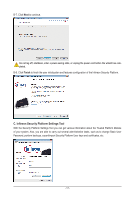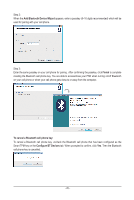Gigabyte GA-EP45-DS3R Manual - Page 19
Creating a Bluetooth Cell Phone Key
 |
UPC - 818313005816
View all Gigabyte GA-EP45-DS3R manuals
Add to My Manuals
Save this manual to your list of manuals |
Page 19 highlights
Step 3: Enter the TPM User Password that you set earlier and click OK to complete creating the USB key. You are able to access/close your PSD by plugging in or unplugging the USB flash drive. Do not turn off or reset your computer when a USB key is being created. • If you enter the TPM User Password incorrectly three times, Smart TPM will be locked. To be able to enter the password again, go to the "Security Chip Configuration" menu in BIOS Setup and then set "Security Chip" to "Enabled/Activate." • When you unplug the USB key, the Infineon Security Platform Settings Tool will give the following warning message, which is normal. To cancel a USB key: To cancel a USB key, uncheck the USB flash drive that has been configured as the Smart TPM user key on the Configure USB Storages tab. When prompted to confirm, click Yes. Then the USB key is cancelled. 4.2. Creating a Bluetooth Cell Phone Key Step 1: To create a portable Bluetooth cell phone key, select Configure BT Devices and then select the Bluetooth cell phone that you want to use as the portable user key. (If the screen doesn't display your Bluetooth-enabled cell phone, click Refresh to let Smart TPM re-detect the device.) Before creating a Bluetooth cell phone key, make sure your motherboard includes a Bluetooth receiver and turn on the search and Bluetooth functions on your phone. - 19 -