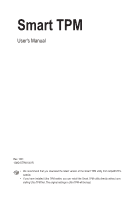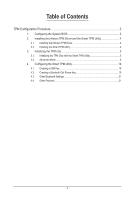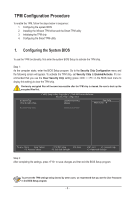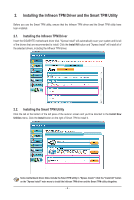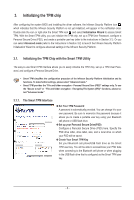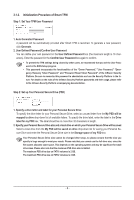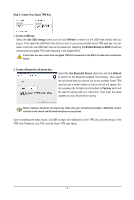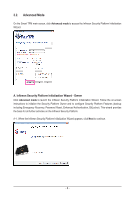Gigabyte GA-EP45-DS3R Manual - Page 6
Initialization Procedure of Smart TPM
 |
UPC - 818313005816
View all Gigabyte GA-EP45-DS3R manuals
Add to My Manuals
Save this manual to your list of manuals |
Page 6 highlights
3.1.2. Initialization Procedure of Smart TPM Step 1: Set Your TPM User Password 1. Auto Generated Password A password will be automatically provided after Smart TPM is launched. To generate a new password, click Generate. 2. User Defined Password/Confirm User Password You can define your own password in the User Defined Password box (the maximum length is 16 characters). Enter the password in the Confirm User Password box again to confirm. • To prevent the TPM settings being cleared by other users, we recommend that you set the User Password in the BIOS Setup program. • This password incorporates the functionalities of the "Owner Password," "User Password," "Emergency Recovery Token Password," and "Password Reset Token Password" of the Infineon Security Platform. Be sure to memorize this password to administrate and use the Security Platform in the future. For details on the rules of the Infineon Security Platform passwords and their usage, please refer to the Infineon Security Platform accompanying documentation. Step 2: Set up Your Personal Secure Drive (PSD) 1. Specify a drive letter and label for your Personal Secure Drive To specify the drive letter for your Personal Secure Drive, select an unused letter from the My PSD will be mapped to drive drop-down list of available letters. To specify the drive label, enter the label in the Drive label for my PSD box. The label should be no more than 32 characters in length. 2. Specify your Personal Secure Drive size and a local drive on which your Personal Secure Drive will be saved Select a local drive from the My PSD will be saved on drive drop-down list for saving your Personal Secure Drive and enter the Personal Secure Drive size in the Storage space of my PSD box. Your Personal Secure Drive size cannot be changed after setup, so please ensure that the size you specify is large enough to meet your needs. Please note that you cannot use the full drive size, since the file system allocates some space. This depends on the operating system and may be significant for small drive sizes. Please also note that the maximum PSD drive size is limited: The maximum PSD drive size on FAT16 volumes is 2 GB. The maximum PSD drive size on FAT32 volumes is 4 GB. - 6 -