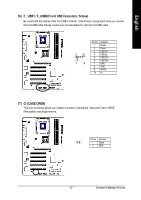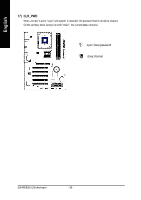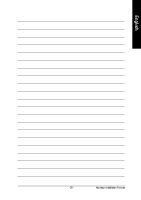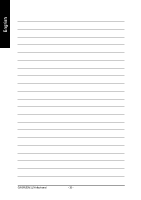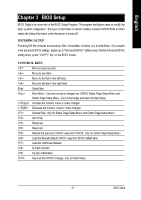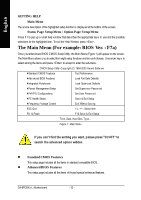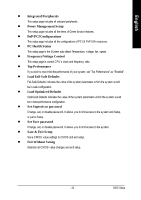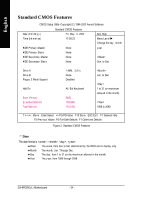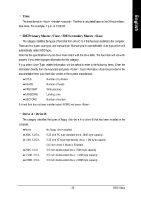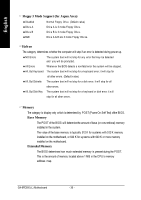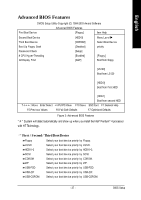Gigabyte GA8PE800 User Guide - Page 36
The Main Menu For example: BIOS Ver. : F7a
 |
View all Gigabyte GA8PE800 manuals
Add to My Manuals
Save this manual to your list of manuals |
Page 36 highlights
English GETTING HELP Main Menu The on-line description of the highlighted setup function is displayed at the bottom of the screen. Status Page Setup Menu / Option Page Setup Menu Press F1 to pop up a small help window that describes the appropriate keys to use and the possible selections for the highlighted item. To exit the Help Window press . The Main Menu (For example: BIOS Ver. : F7a) Once you enterAward BIOS CMOS Setup Utility, the Main Menu (Figure 1) will appear on the screen. The Main Menu allows you to select from eight setup functions and two exit choices. Use arrow keys to select among the items and press to accept or enter the sub-menu. CMOS Setup Utility -Copy right (C) 1984-2003 Aw ard Softw are }Standard CMOS Features Top Performance }Adv anced BIOS Features Load Fail-Safe Defaults }Integrated Peripherals Load Optimized Defaults }Pow er Management Setup Set Superv isor Passw ord }PnP/PCI Configurations Set User Passw ord }PC Health Status Sav e & Ex it Setup }Frequency /Voltage Control Ex it Without Sav ing ESC:Quit higf:Select Item F8: Q-Flash F10:Sav e & Ex it Setup Time, Date, Hard Disk Ty pe... Figure 1: Main Menu If you can't find the set ting you want, p lease press "Ctrl+F1" to search th e advanced optio n widden. l Standard CMOS Features This setup page includes all the items in standard compatible BIOS. l Advanced BIOS Features This setup page includes all the items of Award special enhanced features. GA-8PE800(-L) Motherboard - 32 -