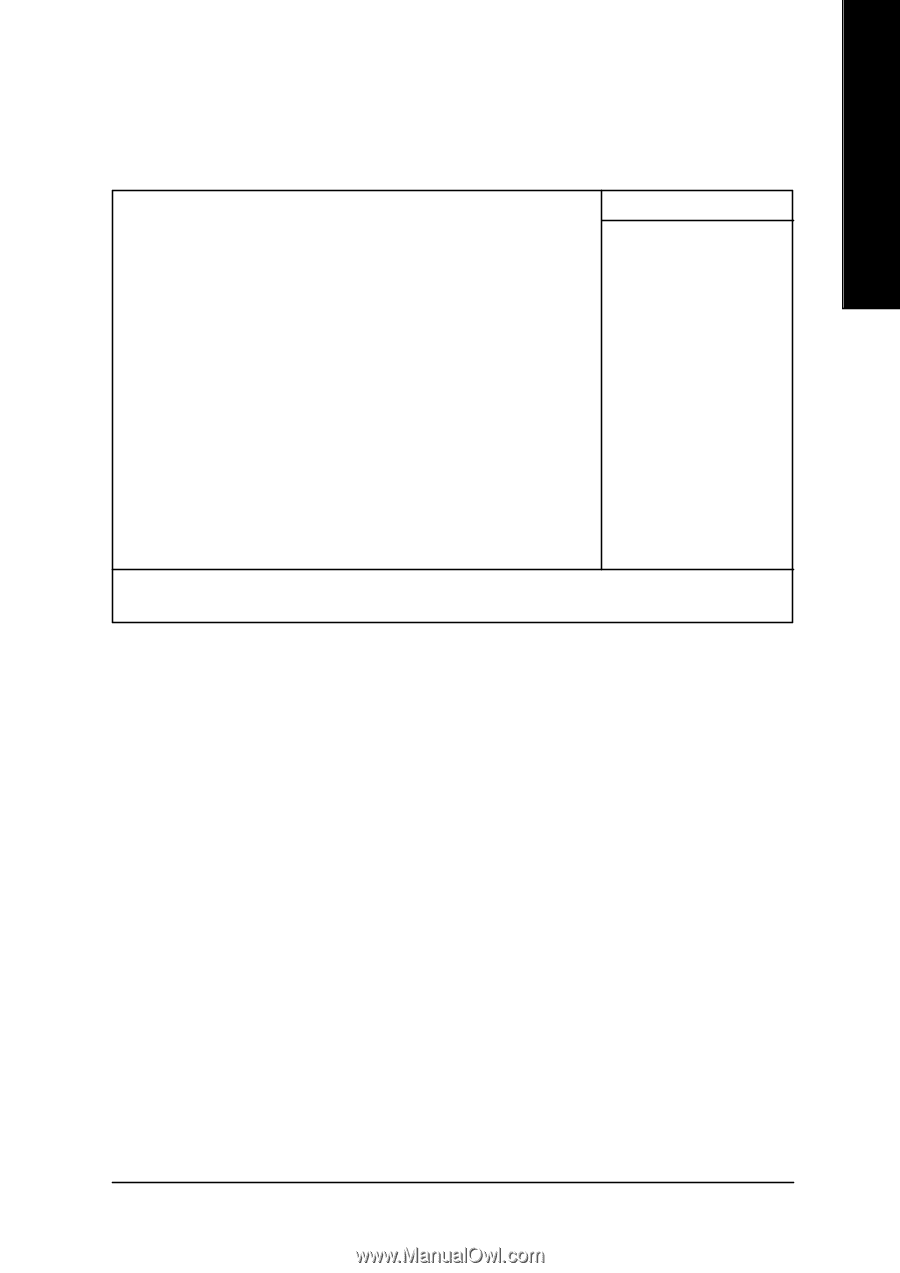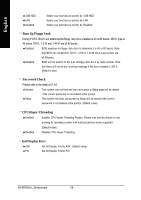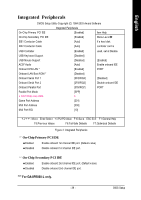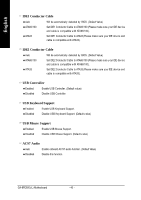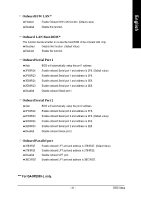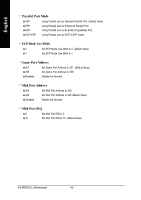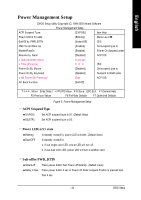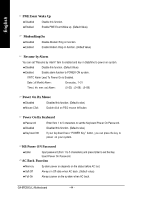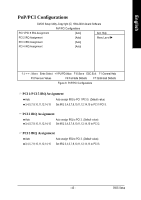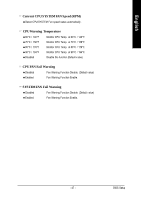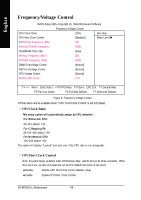Gigabyte GA8PE800 User Guide - Page 47
Power Management Setup
 |
View all Gigabyte GA8PE800 manuals
Add to My Manuals
Save this manual to your list of manuals |
Page 47 highlights
English Power Management Setup CMOS Setup Utility -Copy right (C) 1984-2003 Aw ard Softw are Pow er Management Setup ACPI Suspend Ty pe [S1(POS)] Item Help Pow er LED in S1 state [Blinking] Menu Lev el u Soft-Off by PWR_BTTN [Instant-Off] [S1] PME Ev ent Wake Up [Enabled] Set suspend ty pe to ModemRingOn [Enabled] Pow er On Suspend under Resume by Alarm [Disabled] ACPI OS x Date (of Month) Alarm Ev ery day x Time (hh:nn:ss) 0 0 0 [S3] Pow er On By Mouse [Disabled] Set suspend ty pe to Pow er On By Key board [Disabled] Suspend to RAM under x KB Pow er ON Passw ord Enter ACPI OS AC Back Function [Soft-Off] higf: Mov e Enter:Select +/-/PU/PD:Value F10:Sav e ESC:Ex it F1:General Help F5:Prev ious Values F6:Fail-Safe Defaults F7:Optimized Defaults Figure 5: Pow er Management Setup C ACPI Suspend Type 8S1(POS) Set ACPI suspend ty pe to S1. (Default Value) 8S3(STR) Set ACPI suspend ty pe to S3. C Power LED i n S1 state 8Blinking In standby mode(S1), pow er LED w ill blink. (Default Value) 8Dual/OFF In standby mode(S1): a. If use single color LED, pow er LED w ill turn off. b. If use dual color LED, pow er LED w ill turn to another color. C Soft-off by PWR_BTTN 8Instant-off Press pow er button then Pow er off instantly . (Default v alue) 8Delay 4 Sec. Press pow er button 4 sec to Pow er off. Enter suspend if button is pressed less than 4 sec. - 43 - BIOS Setup