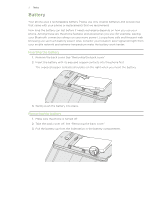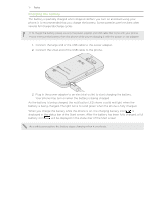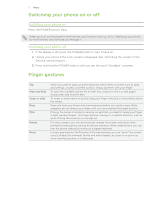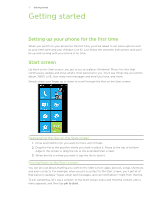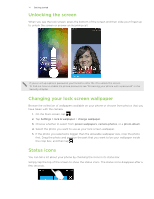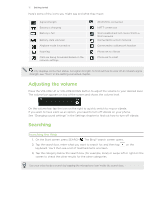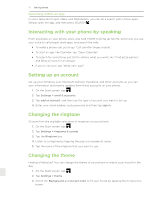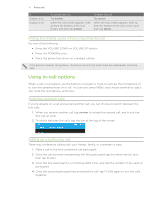HTC 7 Pro User Manual - Page 14
Unlocking the screen, Changing your lock screen wallpaper, Status icons, Choose whether to select - parts
 |
View all HTC 7 Pro manuals
Add to My Manuals
Save this manual to your list of manuals |
Page 14 highlights
14 G���e�t�t��in��g���s�t�a��r�t�e��d���� Unlocking the screen When you see the lock screen, press the bottom of the screen and then slide your finger up to unlock the screen or answer an incoming call. If you've set up a phone password, you'll need to enter the it to unlock the screen. To find out how to enable the phone password, see "Protecting your phone with a password" in the Security chapter. Changing your lock screen wallpaper Browse the collection of wallpapers available on your phone or choose from photos that you have taken with the camera. 1. On the Start screen, tap . 2. Tap Settings > lock & wallpaper > change wallpaper. 3. Choose whether to select from preset wallpapers, camera photos, or a photo album. 4. Select the photo you want to use as your lock screen wallpaper. 5. If the photo you selected is bigger than the allowable wallpaper size, crop the photo first. Drag the photo and position the part that you want to be your wallpaper inside the crop box, and then tap . Status icons You can tell a lot about your phone by checking the icons in its status bar. Simply tap the top of the screen to show the status icons. The status icons disappear after a few seconds.