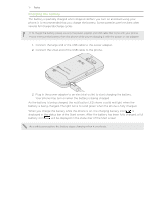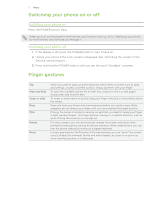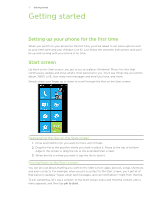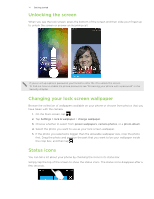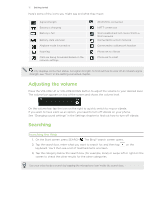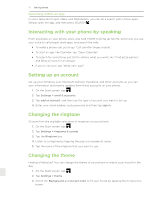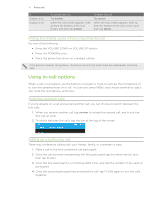HTC 7 Pro User Manual - Page 15
Adjusting the volume, Searching, Searching the Web
 |
View all HTC 7 Pro manuals
Add to My Manuals
Save this manual to your list of manuals |
Page 15 highlights
15 G���e�t�t��in��g���s�t�a��r�t�e��d���� Here's some of the icons you might see and what they mean: Signal strength Battery is charging Battery is full Battery state unknown Airplane mode is turned on Roaming Calls are being forwarded based on the network settings. 3G (EVDO) connection 1xRTT connection Wi-Fi enabled but not connected to a Wi-Fi network Connected to a Wi-Fi network Connected to a Bluetooth headset Phone set to vibrate Phone set to silent only displays connection status, not signal strength. To find out how to view Wi-Fi network signal strength, see "Wi-Fi" in the Getting connected chapter. Adjusting the volume Press the VOLUME UP or VOLUME DOWN button to adjust the volume to your desired level. The volume bar appears on top of the screen and shows the volume level. On the volume bar, tap the icon on the right to quickly switch to ring or vibrate. If you want to have silent as an option, you need to turn off vibrate on your phone. See "Changing sound settings" in the Settings chapter to find out how to turn off vibrate. Searching Searching the Web 1. On the Start screen, press SEARCH . The Bing™ search screen opens. 2. Tap the search box, enter what you want to search for, and then tap keyboard. You'll then see a list of matched items onscreen. on the 3. Tap the category below the search box (for example, local) or swipe left or right on the screen to check the other results for the other categories. Use your voice to do a search by tapping the microphone icon inside the search box.