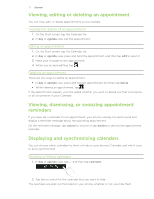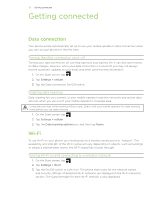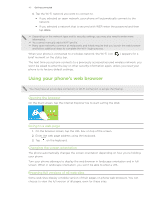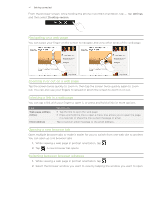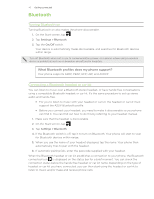HTC 7 Pro User Manual - Page 42
Finding text within a web Bookmarking a web Setting browser options, Opening a bookmark
 |
View all HTC 7 Pro manuals
Add to My Manuals
Save this manual to your list of manuals |
Page 42 highlights
42 G��e��t�t�i�n�g��c��o�n��n��e�c�t�e��d���� Finding text within a web page 1. While viewing a web page, tap ... , and then tap find on page. 2. Enter the search item, and then tap the Enter key on the keyboard. The search item is highlighted if found. 3. Tap or to go to the previous or next matching item. Bookmarking a web page 1. While viewing a web page in portrait orientation, tap . 2. Edit the bookmark name if needed, and then tap ok. Opening a bookmark Quickly view the pages that you access most often. 1. While viewing a web page in portrait orientation, tap . 2. In favorites, tap the bookmark you want to open. Editing a bookmark 1. While viewing a web page in portrait orientation, tap . 2. In favorites, press and hold the bookmark you want to edit, and then tap edit. 3. Enter your changes, and then tap ok. Viewing a previously visited page 1. While viewing a web page in portrait orientation, tap . 2. Slide your finger left to go to history. 3. Tap the page you want to open. Clearing the list of previously visited pages 1. While viewing a web page in portrait orientation, tap . 2. Slide your finger left to go to history, and then tap . 3. Tap delete. Setting browser options Customize the web browser to suit your browsing lifestyle. Set display, privacy, and security options when using the web browser. From the browser screen, tap ... , and then tap settings.