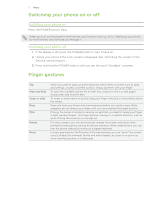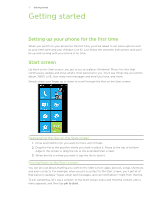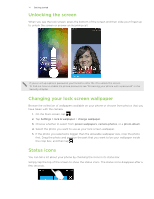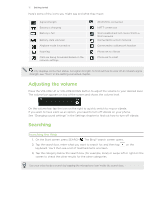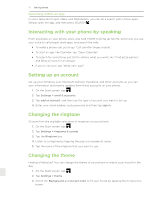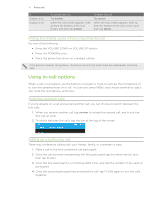HTC 7 Pro User Manual - Page 16
Interacting with your phone by speaking, Setting up an account, Changing the ringtone - apps
 |
View all HTC 7 Pro manuals
Add to My Manuals
Save this manual to your list of manuals |
Page 16 highlights
16 G���e�t�t��in��g���s�t�a��r�t�e��d���� Searching within an app In some apps like People, Maps, and Marketplace, you can do a search within those apps. Simply open the app, and then press SEARCH . Interacting with your phone by speaking From anywhere on your phone, press and hold START to bring up Tell Me, which lets you use your voice to call people, start apps, and search the web. To make a phone call, you'd say "Call Jennifer Singer, mobile." To start an app, like Calendar, say "Open Calendar." To search for something, just tell the phone what you want, like "Find pizza parlors," and Bing will look for an answer. If you're not sure, say "What can I say?" Setting up an account Set up your Windows Live, Microsoft Outlook, Facebook, and other accounts so you can sync information and receive updates from these accounts on your phone. 1. On the Start screen, tap . 2. Tap Settings > email & accounts. 3. Tap add an account, and then tap the type of account you want to set up. 4. Enter your email address and password, and then tap sign in. Changing the ringtone Choose from the available selections of ringtones on your phone. 1. On the Start screen, tap . 2. Tap Settings > ringtones & sounds. 3. Tap the Ringtone box. 4. Listen to a ringtone by tapping the play icon beside its name. 5. Tap the name of the ringtone that you want to use. Changing the theme Feeling a little blue? You can change the theme of your phone to match your mood for the day. 1. On the Start screen, tap . 2. Tap Settings > theme. 3. Select the Background and Accent color to fit your mood by tapping their respective boxes.