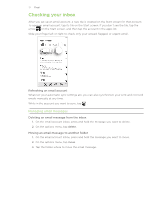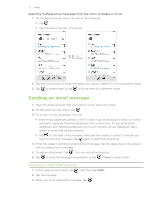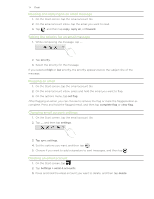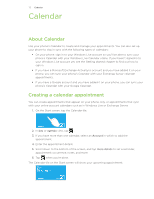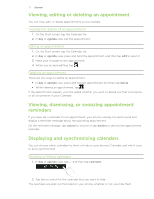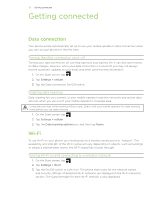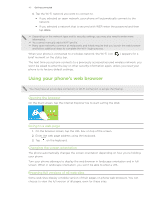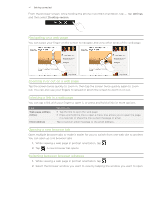HTC 7 Pro User Manual - Page 37
Viewing, editing or deleting an appointment, dismissing, or snoozing appointment, reminders
 |
View all HTC 7 Pro manuals
Add to My Manuals
Save this manual to your list of manuals |
Page 37 highlights
37 C���a��le��n��d��a��r���� Viewing, editing or deleting an appointment You can view, edit, or delete appointments you've created. Viewing the details of an appointment 1. On the Start screen, tap the Calendar tile. 2. In day or agenda view, tap the appointment. Editing an appointment 1. On the Start screen, tap the Calendar tile. 2. In day or agenda view, press and hold the appointment, and then tap edit to open it. 3. Make your changes to the appointment. 4. When you're done editing, tap . Deleting an appointment There are two ways to delete an appointment. In day or agenda view, press and hold an appointment and then tap delete. While viewing an appointment, tap . If the appointment repeats, you'll be asked whether you want to delete just that occurrence or all occurrences in your Calendar. Viewing, dismissing, or snoozing appointment reminders If you have set a reminder for an appointment, your phone will play the alert sound and display a reminder message about the upcoming appointment. On the reminder message, tap snooze to snooze or tap dismiss to dismiss the appointment reminder. Displaying and synchronizing calendars You can choose which calendars to show or hide on your phone's Calendar, and which ones to keep synchronized. Showing or hiding calendars 1. In day or agenda view, tap ... , and then tap calendars. 2. Tap the on switch for the calendar that you want to hide. The calendars are kept synchronized on your phone, whether or not you hide them.