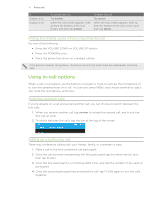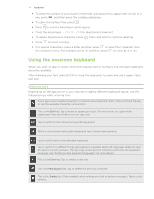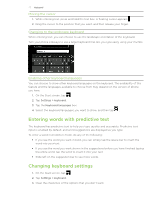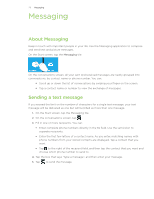HTC 7 Pro User Manual - Page 23
Merging contact information, Editing, searching, and deleting, Searching for a contact - windows phone 7 8
 |
View all HTC 7 Pro manuals
Add to My Manuals
Save this manual to your list of manuals |
Page 23 highlights
23 P���e��o��p���le Merging contact information If you have the same contacts stored in your phone and online accounts such as Windows Live and Facebook, your phone will try to link them as one automatically. If it doesn't, you can manually link them so that you won't have duplicated entries in your contacts list. 1. On the Start screen, tap the People tile. 2. In all of the People hub, tap the name of the contact you want to link. 3. At the bottom of the screen, tap . The link icon may look a little different depending if the contact is already linked to other contacts. 4. Do one of the following: Under suggested links (if available), tap the contact to link to that contact's account. Tap choose a contact to select a contact from your People list to link to. Breaking the contact information link between contacts 1. On the Start screen, tap the People tile. 2. In all of the People hub, tap the name of the contact whose contact information link you want to break. 3. At the bottom of the screen, tap the link icon. The link icon will show how many contacts are linked. 4. Tap one of the linked profiles, and then tap unlink. Editing, searching, and deleting Editing a contact's information 1. On the Start screen, tap the People tile. 2. In all of the People hub, press and hold the contact, and then tap edit. 3. Enter the new information for the contact. If the contact is linked to another account on your phone, you can choose to edit the contact information on the other account by tapping edit [name of account]. 4. Tap . Searching for a contact 1. On the Start screen, tap the People tile. 2. Press SEARCH . 3. In the search bar, enter the first few letters of the first or last name of the contact you are looking for. Matching contacts are displayed. 4. Tap the contact to open his or her contact details screen. See "Contact information" in this chapter for details.