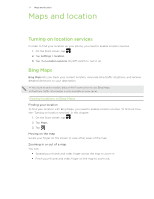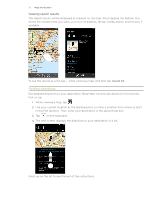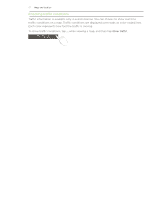HTC 7 Pro User Manual - Page 52
Music + Videos hub, Listening to music, Turning on repeat or shuffle - cover
 |
View all HTC 7 Pro manuals
Add to My Manuals
Save this manual to your list of manuals |
Page 52 highlights
52 Z���u���n��e Music + Videos hub The Music + Videos hub is your gateway to your media collection. Listen to your music, watch your videos, check out your podcasts, listen to the radio, and go to the Marketplace to buy music - all in the Music + Videos hub. Listening to music 1. Get your music into your phone by following the steps in "Selecting items to sync with your phone" earlier in this chapter. 2. On the Start screen, tap the Music + Videos tile. 3. In zune of the Music + Videos hub, tap Music. 4. Slide your finger left or right to browse your music according to the category you want. 5. Tap the title of the song you want to listen to. While listening, you can press and hold forward. to rewind or press and hold to fast Buy additional music by visiting the Marketplace. For more information, go to "Windows Marketplace" in the More apps chapter. Turning on repeat or shuffle While playing a song, tap the album cover to loop or shuffle the songs in the album. You can also rate the album. Controlling music playback from the status bar When you exit the music player, you can still control music playback from the status bar. To show the playback controls on the status bar, press the VOLUME UP or VOLUME DOWN button.